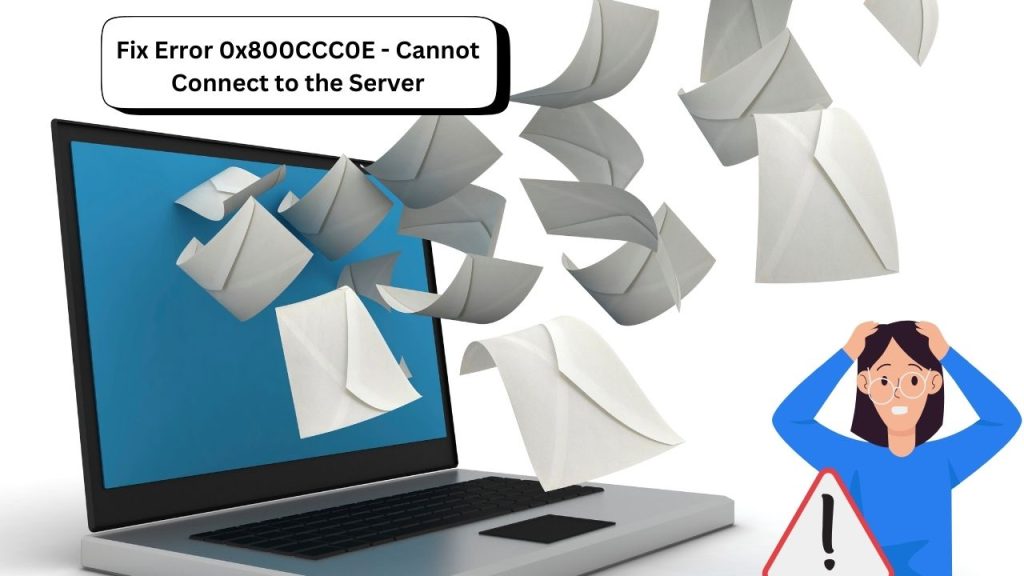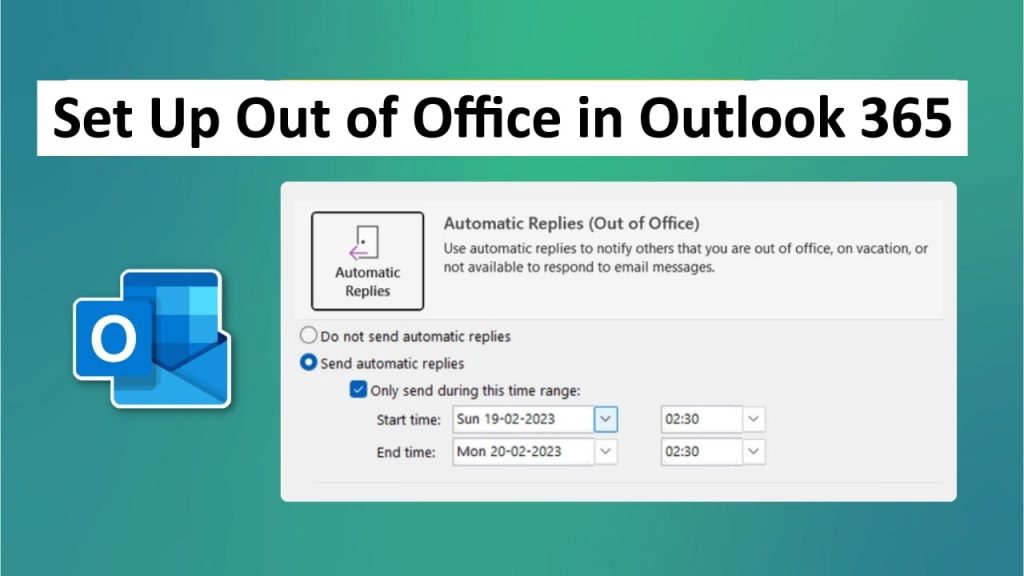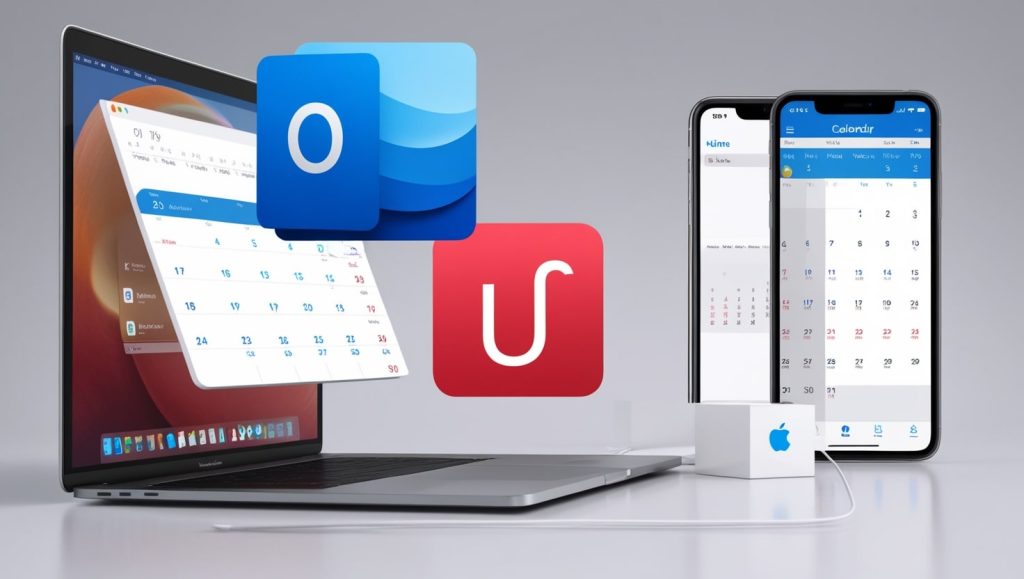Getting the annoying Outlook Fix Error 0x800CCC0E Server while connecting your email client on Outlook or any other email applications? I will discuss some common mistake that causes you inability to Send or Receive Emails and it can be a big hurdle in your personal/ professional communication. Fortunately, this issue is easily fixed and can be addressed in no time as long as you know how.
Read: How to Fix Outlook Error Code 0x80042109?
This blog will guide you to resolve Error 0x800CCC0E on your email client, and the possible causes and preventive measures. Let’s dive in!
What Is Error 0x800CCC0E?
Error 0x800CCC0E is generally related to Microsoft Outlook specifically although it can be sometimes found in other email clients too. This suggests that your email application is unable to connect to the mail server. There may be many causes of it such as wrong server settings, outdated software and issues with your email provider, or a faulty internet connection.
The error message usually appears as:
- Error 0x800CCC0E server terminated the connection unexpectedly. This is usually caused by server issues, network issues, or a prolonged period of inactivity.
What are the Common Causes of Fix Error 0x800CCC0E Server?
Before you can troubleshoot the error, you need to have an understanding of what could be causing it in the first place. Some of the common reasons for which Error 0x800CCC0E takes place are given as follows:
Email Server Settings Incorrect
It occurs due to the wrong setup of incoming (IMAP/POP3) and outgoing (SMTP) server settings. If it is outdated or incorrect, your email client will be unable to connect to the mail server.
Outdated Email Client Software
Outdated Outlook versions or your email client software can make you susceptible to compatibility issues leading to connection failure on the server.
Antivirus or Firewall Software
In some cases, your firewall or antivirus software may block the email client from connecting to the server. This occurs if the email client was erroneously identified as a threat.
Network Issues or Server Downtime
If you have a slower internet connection or there are some problems at the end of the email provider (server downtime), this prevents your email client from connecting to the mail server.
Corrupted Outlook Profile
A damaged Outlook profile can cause different errors; one common such error is Error 0x800CCC0E when attempting to connect to the server.
Too Many Open Connections
Some email servers set a restriction on the number of open connections at any one time. Too many active connections may also cause server rejections of your connection.
How to Fix Error 0x800CCC0E Server
Now that you are aware of the possible reasons for this, let’s take a look at the solutions to fix Error 0x800CCC0E server in steps.
1. Review Your Account Settings in Email
One of the main reasons behind this error is incorrect email account settings. To fix this:
- Then open Outlook or your email client.
- The “File” tab, “Account Settings”
- Select the email account with the error and click “Change.”
- As a first step, double-check incoming server (IMAP/POP3) and outgoing server (SMTP) settings. The right server settings can be checked with your email provider.
If your email provider requires it, make sure SSL/TLS encryption is enabled.
2. Update Outlook or Your Email Client
The older version of Outlook or email software may not connect to the server accurately. To keep your software up to date:
- Launch Outlook or your email client.
- Click on the “Help” menu and then choose “Check for Updates.”
- Go to any updates and restart your application to check for any changes.
- Turn off your antivirus or firewall temporarily.
At times connection to the email can be prevented by security software.
3. Disable Your Antivirus or Firewall Temporarily
- Temporarily turn off your antivirus or firewall.
- Try to send or receive an email again.
- If the issue is resolved, you’ll need to reconfigure your firewall or antivirus program to permit the connection of your email client to the same server.
Don’t forget to turn your security software back on after checking.
4. Ensure Your Internet Is Working
Error 0x800CCC0E can be caused due to a faulty or unstable internet connection. Important: Make sure you have a stable network and there is no connection problem. Try:
- Rebooting your modem or router.
- Testing a different device’s connection to your network.
- Verify if other internet-dependent services are online.
However, if the problem endures even with a good network connection, then it may be an issue with the email provider.
5. Repair Outlook Profile
If the Outlook profile is corrupted, you can repair the profile to resolve connection errors. To repair your profile:
- Open the “Control Panel,” and click on “Mail.”
- Click “Show Profiles,” then choose your profile.
- Choose Repair and follow the prompts to fix the profile.
Alternatively, a new Outlook profile and re-adding your email account might be something to try, as well.
6. Minimize Open Connections
Change the settings on your email server to limit the number of open connections. You can set it up in your email client settings, and you can change the number of simultaneous connections.
7. Contact Your Email Provider
If none of the above solutions work, the issue may be on the server side. Reach out to the support team for your email provider for help. They’ll be able to check whether it’s an error due to some server errors or outage
Tips to Prevent Fix Error 0x800CCC0E Server in the Future
To avoid Error 0x800CCC0E from happening again, observe these continuing best practices:
- Upgrade your email client software.
- Keep an eye on your server settings and update them whenever necessary.
- Have an antivirus and firewall as well.
- Do not leave your email client open for hours.
- Be sure that you have a good and strong internet connection.
Conclusion
Complying with Fix error 0x800CCC0E server can be challenging, even so, it is not an impossible task. So by working through the above troubleshooting steps, you can resolve the issue quickly and get your emails back up and running. If the problem persists, contact your email provider or get professional technical assistance. Don’t worry, you’ll be back to sending and receiving emails, with no disruption, with these solutions.
If you have any questions or need more help, write a comment below!