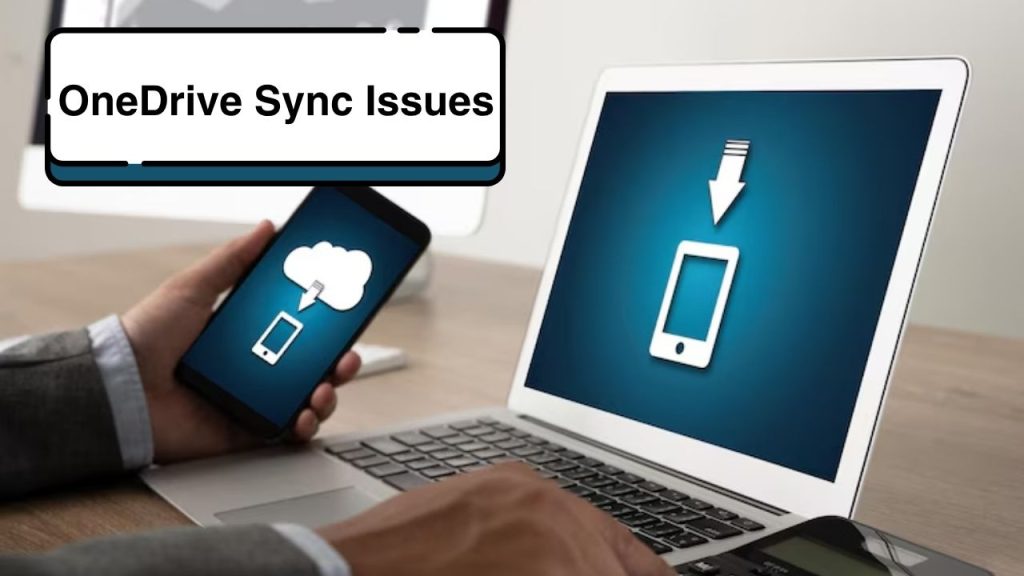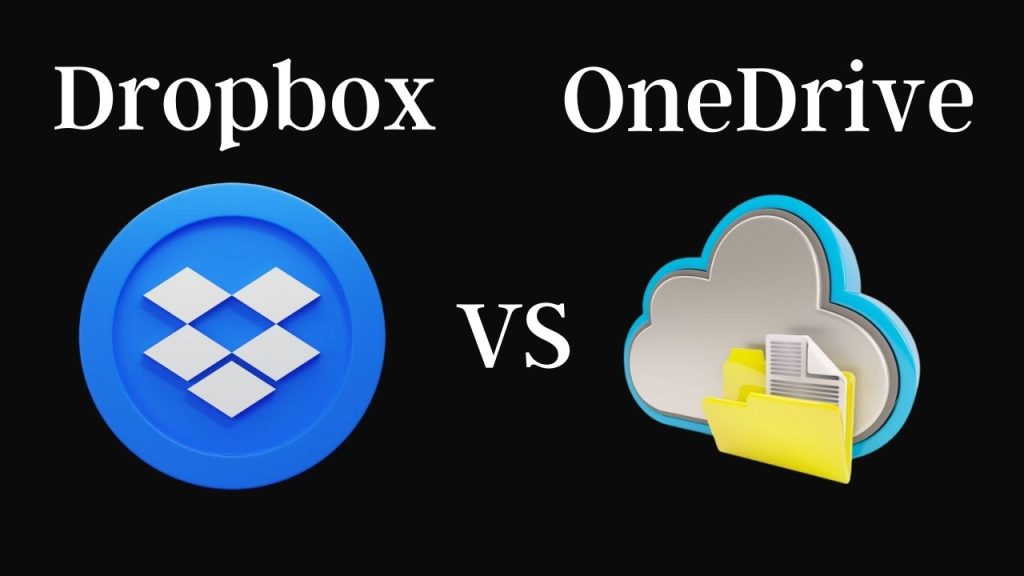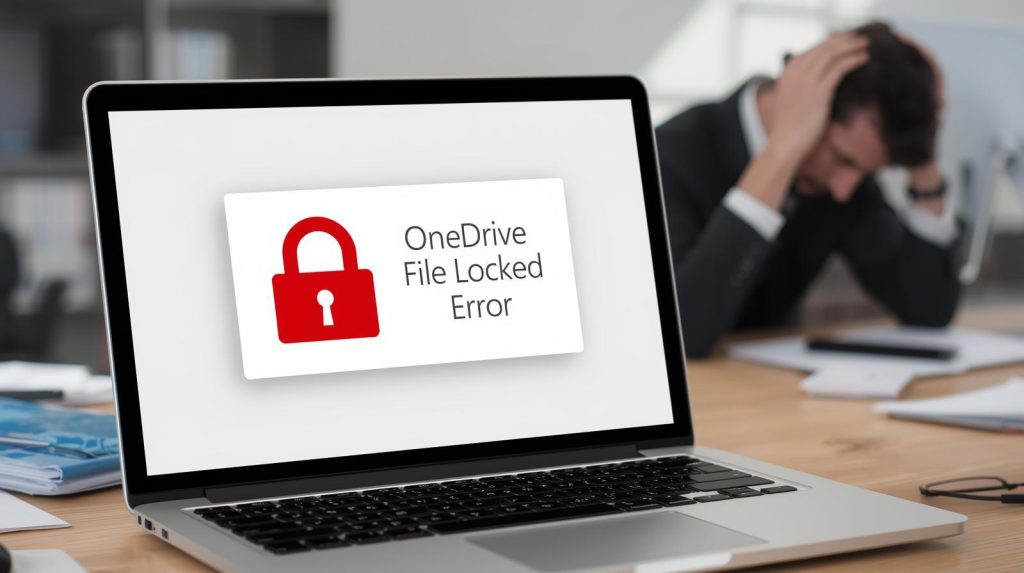As you move further into the digital realm, your dependence on cloud storage services increases as does your usage of Microsoft OneDrive a favorite among many. Failure is not something that should not become associated with OneDrive because the cloud-based storage service is incredibly robust but we all know that even the strongest of the bunch sometimes falter and enter OneDrive Sync Issues. When your files aren’t syncing properly, it’s easy to become frustrated and frantic. This extensive guide will take you through some basic, yet powerful troubleshooting steps to get your OneDrive back on track so your files and folders are always synchronized and readily available.
Read: How To Resolve Teams Screen Sharing Issues
How Do OneDrive Sync Issues Occur?
So, before we go to fix the issue it’s important to know why OneDrive Sync Issues. Several different factors can lead to these issues:
- Internet Access: Often the connection to the internet is slow or at times unstable.
- Storage Limits: Syncing can stop if you run out of space on your OneDrive or your local device.
- File Conflicts: When the same file is modified across multiple locations simultaneously there will be conflicts.
- App Glitches: OneDrive syncing can be stopped by temporary bugs and corrupted OneDrive app files.
- Outdated Software: If you are using an outdated version of OneDrive or your operating system, then it may not be compatible with other programs.
- Incorrect Account Login: The account you’re logged in under the wrong Microsoft account can result in no syncing.
- Firewall/Antivirus Blockade: OneDrive may also be prevented from connecting due to your security software.
If you know the possible cause you will know the best solution.
Initial Troubleshooting Steps of OneDrive Sync Issues and Quick Fixes
You can fix the OneDrive Sync Issues by restarting or doing a OneDrive Health Check a few times. Try these quick fixes first:
1. Check Your Internet Connection
Check your stable and reliable internet connection. You can test whether your internet is working by opening a few websites, or you can run a speed test to check for an instance of slow speed. If you’re on Wi-Fi, see if you can get closer to your router or reboot it.
2. Verify Your OneDrive Account
Make sure you are logged in with the right Microsoft account on your OneDrive app. Users sometimes inadvertently sign in with a different personal or work account which causes syncing issues.
3. Restart OneDrive and the Computer
It’s not infrequent for a restart to clear up temporary glitches.
- Restart OneDrive: Click the OneDrive cloud icon in your taskbar (Windows) or menu bar (macOS) and select “Close OneDrive” or “Quit OneDrive.” Then open it again from your Start menu or Applications folder.
- Reboot Your Computer: An underlying OS glitch may be causing problems with OneDrive a system reboot may fix it.
4. Check OneDrive Storage Space
Make sure you have space on your local device and in your OneDrive cloud account.
- OneDrive Cloud: Monitor your OneDrive storage usage by navigating to the OneDrive website (one drive. live. com) and logging in. If you’re approaching your limit, you might try deleting some files. Alternatively, upgrade your plan.
- Local Device: Make sure you still have free space on your machine if you are syncing a lot of files.
In-Depth Guide to Fixing Persistent OneDrive Sync Issues
If basic methods don’t get the job done for your OneDrive Sync Issues you can proceed with the advanced solutions.
1. Reset OneDrive
Resetting OneDrive will usually fix most sync problems and clear the corrupted data without harming your files.
- Windows: Hit Windows, and type “Run” into your Start menu search box. Type %localappdata%\Microsoft\OneDrive\onedrive. exe /reset and press Enter. 1 If a “Windows cannot find…” message, attempt C:\Program Files\Microsoft OneDrive\onedrive. (/reset) or C:\Program Files (x86)\Microsoft OneDrive\onedrive. exe /reset. On the taskbar after a few minutes the OneDrive cloud icon will disappear and then re-appear. If not open OneDrive on your own from the Start Menu.
- macOS: Quit OneDrive. Open Finder, find and access Applications, right-click OneDrive, and click Show Package Contents. Go to Contents > Resources. Double-click ResetOneDriveApp. Command.
2. Update OneDrive and Your Operating System
One of the most significant causes of ‘One Drive Sync’ issues can be outdated software.
- Update OneDrive: Most of the time OneDrive updates automatically, but you can manually check for updates in the Microsoft Store (Windows) or redownload the installer on the official OneDrive website.
- Upgrade Your OS: Ensure you are running the most recent version of Windows or macOS. Operating system updates often ship with bug fixes and other enhancements that can help improve the performance of apps.
3. Check for File Name Issues and Conflicts
Some characters and file names will not allow your sync to work.
- Invalid Characters: OneDrive disallows certain characters in file names (i.e., \”*:/\.? |). Avoid these.
- Size and Path Length of the File: Large files or the location of a file having a too long location can occasionally cause problems.
- File Conflicts: If you find files with your computer’s name added to them (such as “filename – computer name. ext’), it shows how it conflicted. Open them both resolve the differences, and then delete the older one.
4. Unlink and Relink Your PC to OneDrive
Such a process may help to create a new link between your machine and OneDrive.
- Right-click the OneDrive cloud icon in the taskbar/menu bar.
- Tap Settings or Help & Settings > Settings.
- On the Account tab, select Unlink this PC.
- Follow the directions to reinstall OneDrive, including signing in with your Microsoft account.
5. Temporary Disable Antivirus/Firewall
It is not recommended to disable your antivirus or firewall however, it can help to understand if it is interfering with OneDrive. If syncing begins again, you’ll have to allow OneDrive to sync in your security software settings. Please refer to your antivirus/firewall manual for instructions.
6. Selective Sync Settings
When you’re syncing huge numbers of files, use selective sync to ease the load on OneDrive.
- Right-click on the OneDrive cloud icon and select Settings.
- Press Choose folders in the Account tab.
- Uncheck any folders that you don’t want to sync to your local device. This can greatly help in sync performance while solving OneDrive Sync Problems connected to disk space or network bandwidth.
Final Step: Reinstall OneDrive
If at this point, after you have tried all workarounds, and you are still troubled by OneDrive Sync Issues persist then a clean installation of OneDrive will mostly be called for.
- Windows: Head to Settings > Apps > Apps & features. Select Microsoft OneDrive, then click Uninstall. Then reinstall the latest version by downloading it from the official Microsoft OneDrive website.
- macOS: Move the OneDrive application from the Applications folder to the Trash just go Empty the trash. Next, try downloading and reinstalling OneDrive from the Microsoft website.
Maintaining a Healthy OneDrive: Prevention Is Key
After you have fixed your OneDrive Sync Issues here’s what you can do to avoid the same problems:
- Check Storage Often: Monitor your OneDrive and local storage as well.
- Keep Software Current: Ensure that OneDrive and your operating system are set up to automatically update.
- Monitor Sync Status: Keep an eye on the OneDrive cloud icon in the notification area system tray. It gives you visual flies about your sync status.
- Effective File Organization: Take care of your files well and avoid overly lengthy file paths and special characters.
By doing this you will be able to troubleshoot OneDrive Sync Issues and make sure that your cloud storage would work perfectly for the purpose you need. A little preventive maintenance can help keep your digital life humming.