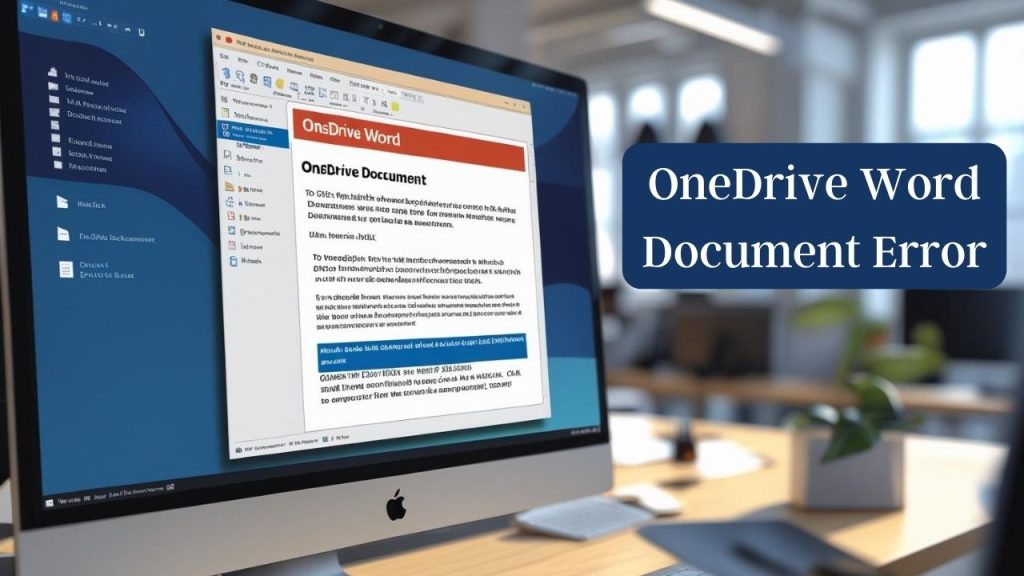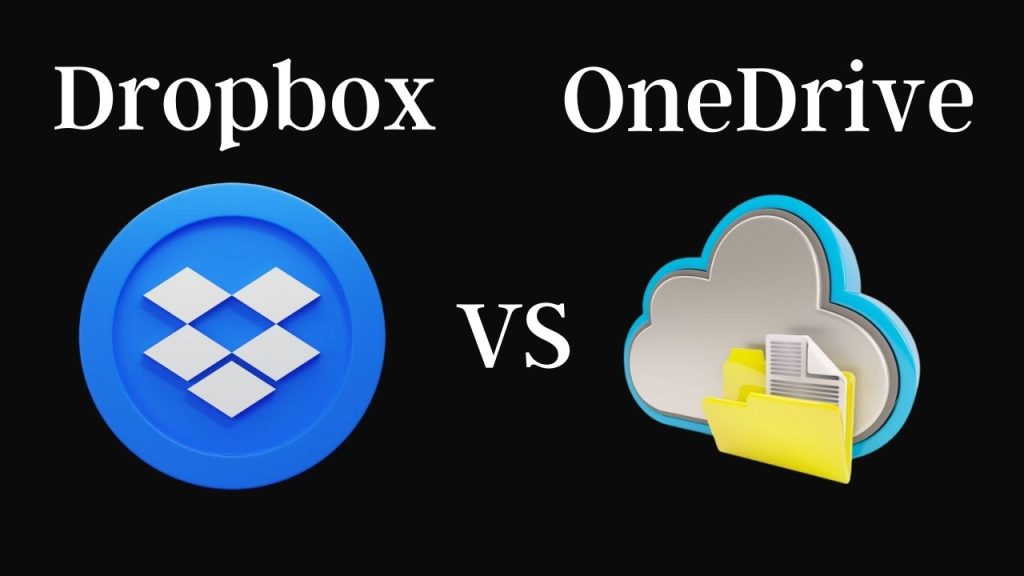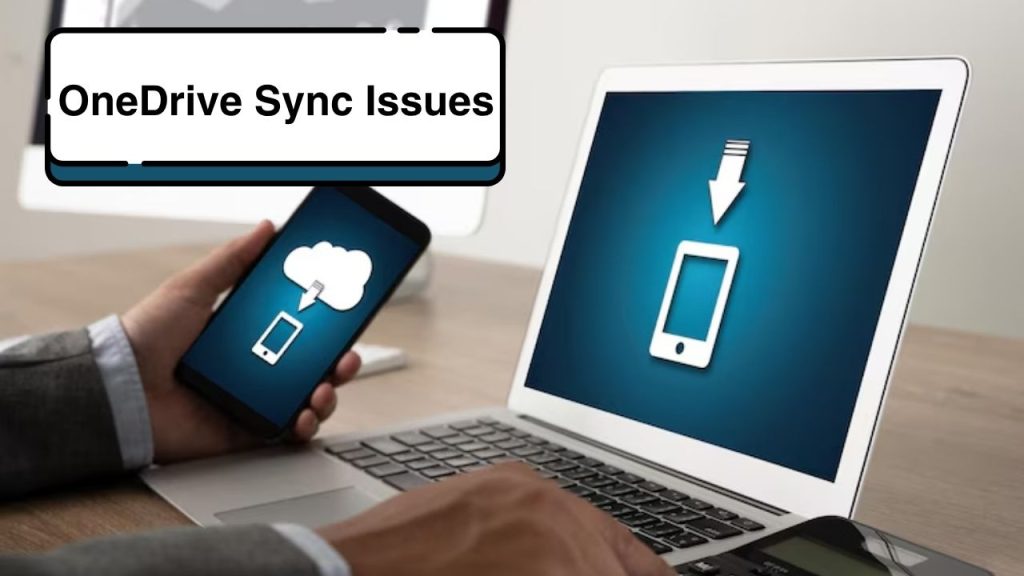A very good cloud storage option with convenient Windows integration. Of course, Microsoft’s cloud storage solution also offers plenty of value, with its seamless integration with Microsoft Office Word letting you easily save, sync, and access documents anywhere. But of course, getting a OneDrive Word Document Error is extremely annoying, especially if you can’t access important files. These errors can be caused by connectivity problems, sync issues, software conflicts, or corrupt files. We’ve prepared this complete guide to troubleshooting and fixing OneDrive errors with opening Word documents to help you get back to work as soon as possible.
Also Read: How to Fix Windows Error 0x80004005
The OneDrive Word Document Error Explained
OneDrive Word Document Error is a common error that usually occurs as an error prompt when you attempt to access a Word document from OneDrive. Some common error messages include as “We couldn’t open this file” “OneDrive isn’t responding” or “There was a problem connecting to OneDrive.” Several reasons lead to such problems, and they are as follows:
- Sync Problems: OneDrive is not syncing properly and is not letting you access files.
- Internet: If your internet is slow or unstable, Word may have trouble connecting to your files that are saved in the cloud.
- Corrupt Word File: The Word file, where the document is stored, may be corrupted or not properly saved.
- Out-of-date Software: Running an outdated OneDrive or Microsoft Word can cause compatibility clashes.
- Conflicting settings: An incorrect setting for OneDrive or Word can prevent a file from being opened.
And by following the methods mentioned below, you will notice that you have solved most of the errors related to the OneDrive app. Let’s dive into the solutions.
Step 1: Test Your Internet Connection
As OneDrive needs an internet connection to open and sync files, a poor or unstable connection is a common reason that leads to OneDrive Word Document Error. To be sure you are connected correctly, go through the following steps:
- Test Your Internet: Open a web browser and check if somewhere on the web, perhaps in the cloud, your internet is working. If the connection is slow or you’re having connection issues, try restarting your router or switching to a stronger network.
- See if OneDrive is down: You can also check if OneDrive is down at the Microsoft Service Status page. If you see a disruption in service, take a break and try to open your document after the disruption is completed.
- Reconnect to Wi-Fi: Whether you’re connected to Wi-Fi or not, sometimes you need to reset it to work properly. Disconnect from Wi-Fi, then reconnect.
A reliable internet connection is all-important for opening cloud-based Word files, so deal with this before moving on.
Step 2: Check OneDrive Sync Status
The sync issues keep Word documents from opening properly. If your files are not completely synced to OneDrive, you might notice A OneDrive Word Document Error. Here’s how to troubleshoot sync issues:
- Check the OneDrive Icon: On Windows, find the OneDrive cloud icon in the notification area bottom right corner. A green checkmark means files are in sync; a red “X” or spinning arrows, not so much.
- Pause and Later Resume Sync: Right-click on the OneDrive icon and select “Pause syncing” After a few minutes, select “Resume syncing” to restart the process.
- Sync Files Manually: Access the OneDrive folder on your computer, right-click the Word file that won’t sync, and choose “Make available offline” and follow through to ensure the file is up to date.
If you’re still having issues syncing, sign out of OneDrive and then sign in again to re-establish the connection.
Step 3: Install the new update for OneDrive and Microsoft Word
Compatibility Software that has become outdated can result in compatibility issues and lead to errors while opening Word documents. Check OneDrive and Microsoft Word for updates:
Update OneDrive
- Right-click the cloud icon on the taskbar and select OneDrive settings.
- Go to the “About” tab and check for updates.
- If there’s an update, install it when prompted.
Update Microsoft Word
- Open Word, click on File > Account > Update Options, and then click on “Update Now.”
- And make sure you have any available updates installed, then restart Word.
Preserve Your Software Updated To avoid compatibility related OneDrive Word Document Errors, you should keep your software updated.
Step 4: Fix the Word Document
You may find that if the document is corrupted, OneDrive has difficulty opening it. Microsoft Word includes a built-in tool for repairing corrupt files:
- Open Microsoft Word
- In Word, go to File > Open > Browse, and find the file in your OneDrive folder.
- Instead of double-clicking on the file, select the file you want to open and click the arrow near the “Open” button, followed by the “Open and Repair” option.
- If the document is damaged, Word will try to recover the text and offer to open the recovered document.
If the repair tool won’t do it, try opening the document on another device or recovering an earlier version from OneDrive’s version history.
Step 5: Reset OneDrive
OneDrive can be reset to fix sync problems or problems accessing OneDrive files. This won’t erase your files, but it will resync your files, which could take a while:
- Type Win + R to launch the Run prompt.
- Type wsreset. exe, and then press Enter to reset the Microsoft Store cache (if you’ve installed the OneDrive app from the Store).
- Next, type %localappdata%\Microsoft\OneDrive\onedrive. exe /reset and press Enter.
- Wait for OneDrive to restart and sync your files again.
Now, reboot the device and then open the Word file and see if the OneDrive Word Document Error is fixed.
Step 6: Check OneDrive Settings
OneDrive misconfigurations can prevent you from accessing your Word documents. Verify the following:
- Files O n-Demand: If you have “Files O n-Demand” turned on, make sure the document is “Always keep on this device” by right-clicking the file in the OneDrive folder and selecting it.
- OneDrive Storage Limits: Make sure your OneDrive account has not reached its storage limit. If so, clear space by removing unwanted files or upgrading your plan.
- Permissions: Do you have permission to view the document especially if it is shared with you.
By changing these settings, you can avoid any errors due to incorrect configuration.
Step 7: Reinstall OneDrive or Word
If all of the above fail to address your problem, try reinstalling OneDrive or Microsoft Word, which could address software problems on a deeper level:
Reinstall OneDrive:
- Remove the OneDrive app through the Settings > Apps > Apps & Features Windows method, or drag the app to the Trash Mac.
- Download the newest from Microsoft, and then reinstall.
Reinstall Word:
- Remove Microsoft Office from the Control Panel (Windows) or Applications folder (Mac).
- We encourage you to reinstall Office from your Microsoft 365 subscription or media to remove and clean up the installation files.
Before the problem itself, try reinstalling sign in to OneDrive and then try opening the Word document.
Conclusion
Coming across a OneDrive Word Document Error can disrupt your working pace, but if you follow the above steps, whether it is checking the internet connection, syncing status, updating software, repairing files, resetting OneDrive, changing the settings, or reinstalling apps, you should be able to fix most errors. But before jumping to the more advanced options, resetting or reinstalling OneDrive entirely, start with these simpler solutions, such as ensuring you are online. You can have your Word files available again in no time if you have a little patience and do some troubleshooting.
If you need additional help or need to report a continuing issue, contact Microsoft Support at 1-855-650-7555 for expert help.