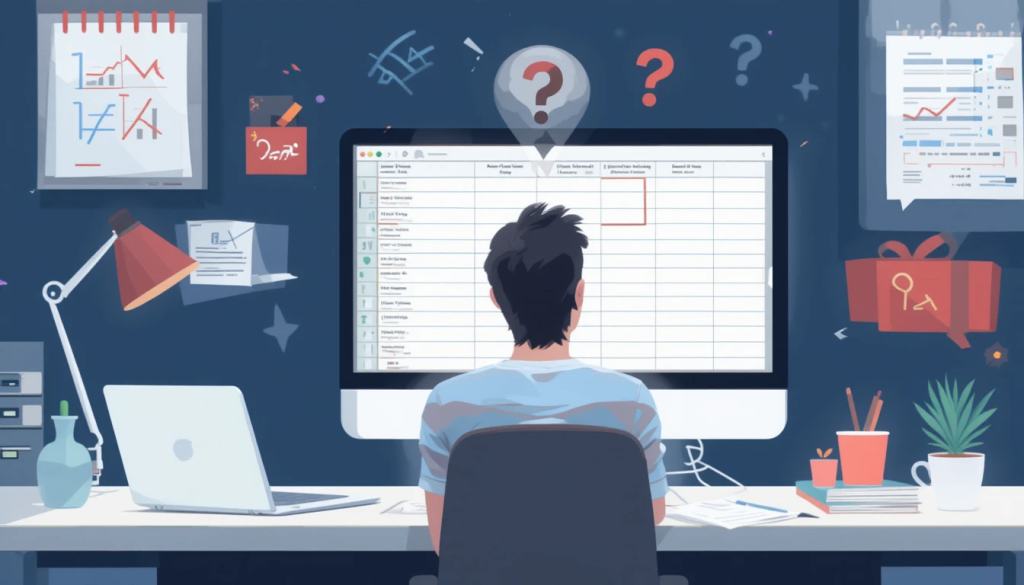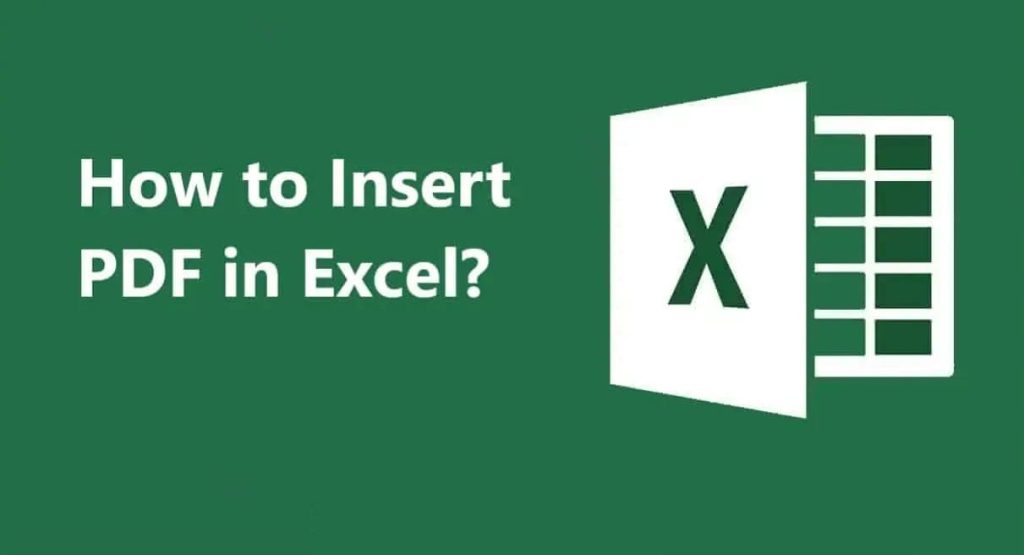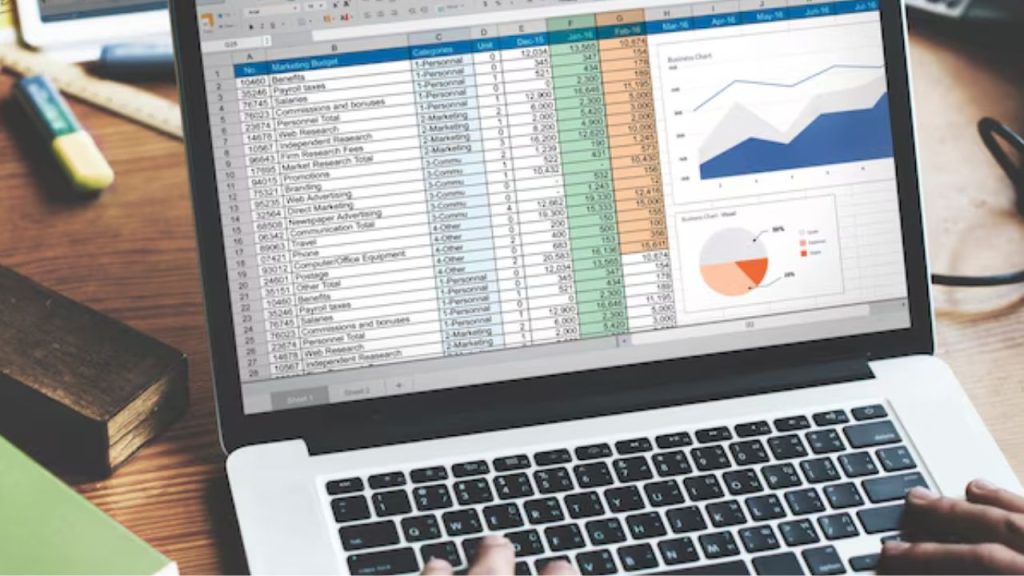Nothing is more irritating than when you think you’ll view your data upon Excel Opening Blank File, and all that appears is a blank spreadsheet. The reason this happens is file corruption, software bugs, and that some settings are incorrect. In this extensive troubleshooting guide, we’ll explore the steps to troubleshoot and fix the Excel opening an empty file content problem, so your data is available again. This guide is written with the novice and the advanced reader in mind, but no matter what your experience level, it’s easy to understand and simple to follow.
Also Read: How to Add a Mailbox to Outlook: A Step-by-Step Guide
Why Excel Opening Blank File – A Clear Explanation
If Microsoft Excel opens up a file but the worksheet is empty or blank instead of containing your data, it’s because of several reasons:
- File Corruption: The file from Excel has been corrupted, and data is not being loaded properly.
- Data hidden: Rows, columns, or sheets may be hidden, and you’d never know the file was empty.
- Compatibility: The file format or Excel version is not compatible.
- Software Bugs: This could be anything from bugs in Excel or installed add-ins, or rooted in some random system corruption of the Office installation.
- Erroneous Settings: The display settings or zoom level can be set up to hide the data.
Now, without taking up much of your time, let’s move to the step-by-step solution and fix this Excel Opening Blank File issue.
Step 1: Look for any Hidden Data
Sometimes the data is not missing; it’s there, but hidden. Here’s how to check:
Unhide Rows and Columns:
- Open the problematic Excel file.
- Right-click on the row or column headers to select those numbers or letters in the margins.
- Choose “Unhide” to show hidden rows or columns.
- If the sheet is not totally hidden, on the View tab, in the Window group, click Unhide and select a hidden sheet.
Adjust Zoom Settings:
- If it is there and it is either too high or too low, the data can become virtually invisible.
- Navigate to the View tab and use the zoom to set it at 100% or move the slider in the bottom right.
Check for Hidden Sheets:
- Right-click on any tab along the bottom of the Excel window.
- Choose Unhide in the list and select any hidden sheets.
If that doesn’t fix it, perhaps the problem is more systemic. Let’s explore further solutions.
Step 2: Open the File in Safe Mode
Excel add-ins or macros might disrupt the file load process, leading to Excel opening blank. Launching Excel in Safe Mode turns off add-ins and macros, so you can see whether they’re at fault.
- Windows: Open with Run-dialog [Windows+R] and enter excel /safe or blocked URL here.
- Mac: For Mac, push the Ctrl key and then click on the Excel icon. Then choose Open in Safe Mode.
Open the file in Safe mode if the ribbon is being disabled by something in the file. If it appears correct, there is some sort of add-in or macro causing the trouble. Disable add-ins one by one via File > Options > Add-ins, then check the file after disabling the add-in to find out which is the culprit.
Step 3: Recover Broken Excel File
One of the most frequent causes of Excel Opening Blank File is file corruption. You have a few tools at your disposal in Excel for repairing files:
Open and Repair:
- Go to Excel and on the menubar click File > Open.
- Navigate to the corrupted file, click the arrow by Open, and choose Open and Repair.
- Select Repair to salvage as much of the data as is available, or Extract Data if repair can’t proceed.
Save as a New File:
- If the file opens containing data, save it with a new name in a different format (e.g., .xlsx instead of .xls) to avoid further issues.
And even if the repair tool does not work, you can try third-party Excel repair tools, provided they are from a trusted authority, because data breaches are real.
Step 4: Check File Compatibility
If you’re using an outdated Excel version or importing a file created with a newer version of Excel, there could be conflicts that can lead to the Excel Opening Blank File issue. Try the following:
Convert the File Format:
- Open the file using an Excel version compatible with LISTA.
- Open File > Save As and save the file in an Excel format for your version of Excel (e.g., .xlsx for newer versions or .xls for older ones).
Use Excel Online:
- Upload the file to OneDrive and open the file in Excel Online. This can be a solution to the problem of desktop versions creating compatibility problems.
Step 5: Excel update or reinstallation
Excel Opening Blank File is caused by old or faulty Excel installations. Keep your software current Ensure that your software is up-to-date:
Update Excel:
- Select File > Account > Update Options > Update Now (Windows) or Help > Check for Updates (Mac).
- Install any updates and attempt to open the file again.
Reinstall Excel:
- If updates don’t work, uninstall Excel from Control Panel > Programs (Windows) or drag the app to Trash (Mac).
- To do this, reinstall it from the Microsoft 365 portal or installation media.
Step 6: Verify that Malware or Corrupted Data Sources
Unknown or known malware/corruption in the external data sources linked database. Do a full AV scan of your machine to eliminate any malware. If it is an Excel file that is linked to an external source, then make sure you can access the data and it’s not corrupted.
Step 7: Recover from AutoRecover or Backups
If none of the above methods or suggestions help you to repair the Outlook not opening error, please try looking for AutoRecover versions/backups:
AutoRecover:
- Go to File > Info > Manage Workbook > Recover Unsaved Workbooks.
- Search for a backup copy and save the most recent one.
Backups:
- If you maintain a backup system (like OneDrive, Google Drive, or manual backups), restore the file from an earlier version.
How to avoid future Excel open blank file problems?
To prevent the Excel Opening Blank File issue from recurring, bear in mind these best practices:
- Regular Backups: Save copies of your Excel files to the cloud or external storage.
- Update Excel: Sometimes bugs and compatibility issues can be the cause of your problem.
- Stay Away From Shady Files: Just keep from opening any Excel files from shady or suspicious sources.
- Use Compatible Formats: Files should be saved in common formats such as. xlsx for compatibility with versions.
Conclusion
Excel Opening Blank File may be something that interrupts your workflow, but you can recover the data and avoid this situation in the future using appropriate troubleshooting tips. Begin by examining for hidden data, using Safe Mode, or repairing the file. Compatibility or Software Issues If compatibility or software problems are the root of your issue, updating or reinstalling Excel can typically fix it. By the time you end up reading this guide, you should be ready to solve this problem and start using your spreadsheets again. And if you have tried all those things and still have issues, reach out to our expert team 1-855-650-7555 for remote support or any kind of help.