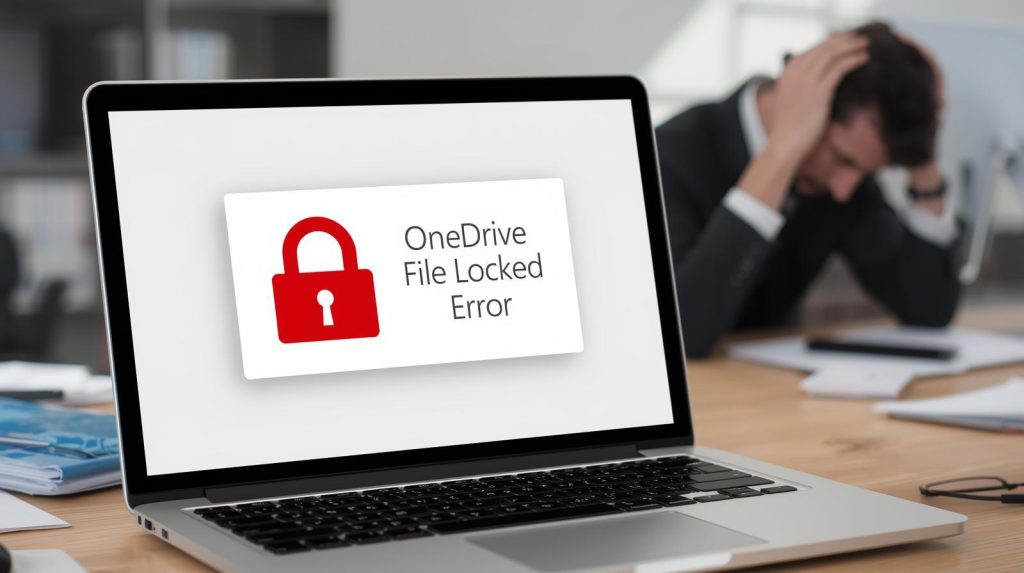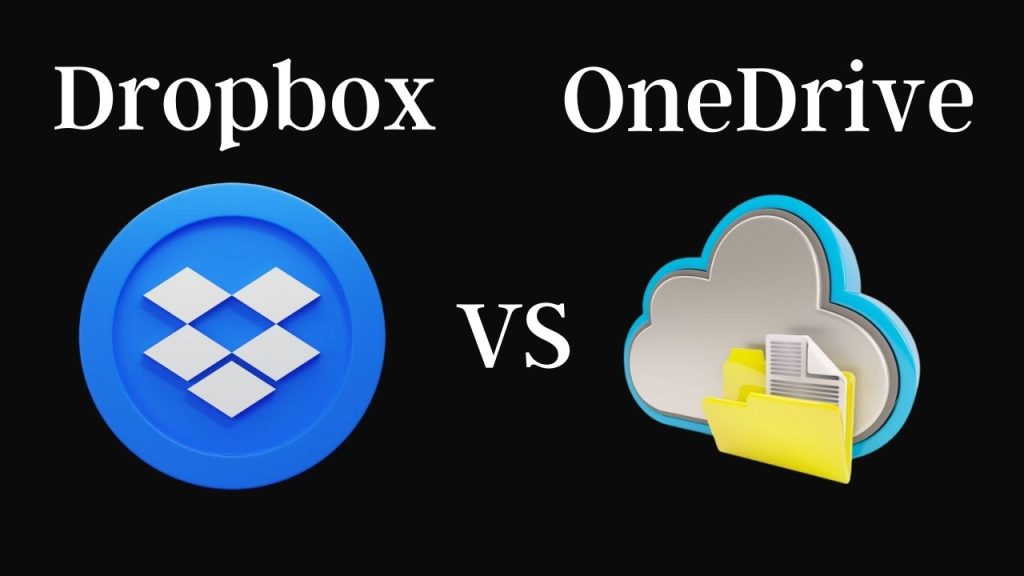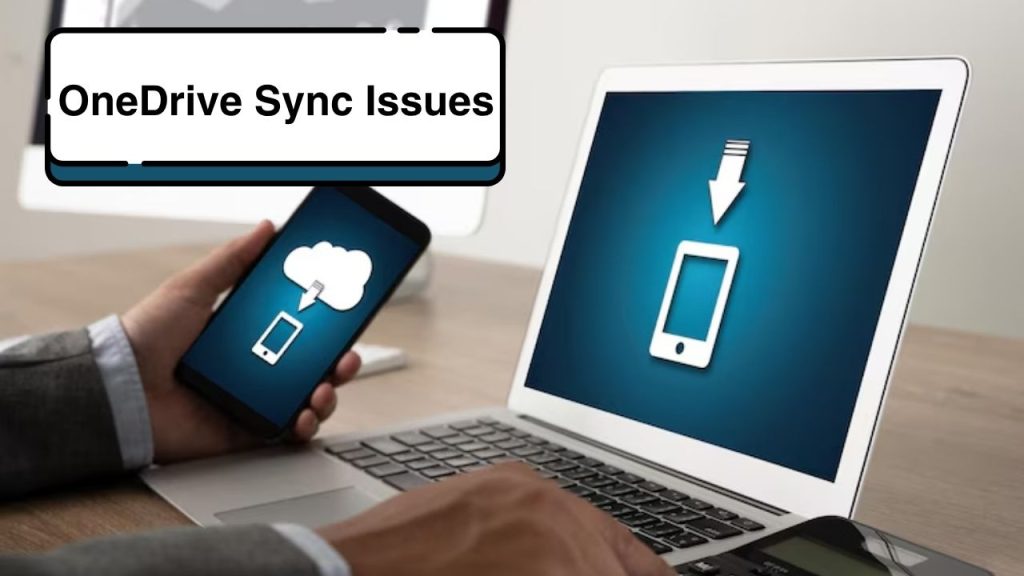The OneDrive File Locked Error is a problem that a lot of users of Microsoft’s cloud-based online storage solution, also referred to as OneDrive, come across. This issue usually happens when you navigate to edit, sync, or view a file, and it says the file is locked or you do not have permission to edit this file. That can be frustrating, especially if you use OneDrive to manage your work or personal files. You may be able to solve the OneDrive File Locked Error. Luckily, there are several effective solutions available. In this blog post, we’ll do just that and present five workable solutions for fixing the issue to make your files available and keep working without distractions.
Also Read: Fixing Excel Opening Blank File Instead of Data
Why Does the OneDrive File Locked Error Occur?
Here is why the OneDrive File Locked Error actually occurs. Before we start with the solutions, let’s figure out why this OneDrive file locked error happens. Common causes include:
- Multiple users accessing the file: If it’s shared and somebody else is editing, OneDrive may lock a file to prevent conflicts.
- Sync difficulties: Issues with the OneDrive sync client can bring about files showing as locked.
- Corrupted cache: If your OneDrive cache got corrupted, that can cause problems accessing files.
- Permission issues: You may be unable to edit a file if the permissions are improperly set or too restrictive.
- Software bugs: Temporary errors within OneDrive or related Microsoft Office applications may cause the issue.
And now let’s check out the 5 effective solutions to resolve the OneDrive File Locked Error.
Step 1. Check File Access and Permissions
The first thing to troubleshoot the OneDrive File Locked Error is to check the file permissions. If the file is shared, another user may have the file open, or you might not have permission to edit it.
Steps to Check Permissions:
- Open OneDrive in a browser, and go to the file that has an issue.
- Right-click on the file and choose “Details” or “Manage Access”.
- Review who has access to the file. If the document is shared, make sure no one else is actively editing it.
- If you’re the owner of the repository, update permissions to give yourself full access, or remove any users who shouldn’t be there.
- Save the changes and now, try opening the file once again.
Correcting the permissions in some cases fixes the OneDrive File Locked Error immediately, especially in the case of shared files.
Step 2. Close and Open the File or App
The OneDrive File Locked Error can also be a temporary malfunction in the application e.g., Microsoft Word, Excel, or PowerPoint or OneDrive alone. If you close and then reopen the file or app, it might refresh the connection and unlock the file.
How to Do It:
- Close the file and the application you have submitted the file to.
- If a file is open in any other device or session, make sure it’s closed there.
- Try restarting the OneDrive sync client by right-clicking the OneDrive icon in the system notification area tray and then clicking Close.
- Open OneDrive and the file to see if you are still experiencing this issue.
This is an easy fix that may work if you are experiencing minor sync or access issues resulting in the OneDrive File Locked Error.
Step 3. Reset OneDrive Sync
One of the common reasons for the OneDrive File Locked Error is due to a corrupted sync process. Resetting the OneDrive sync client will resolve the problem and return it to its normal state.
Steps to Reset OneDrive:
- Hit Win+R to bring up the Run dialogue.
- Enter %localappdata%\Microsoft\OneDrive\onedrive/reset and press Enter.
- Now wait and let OneDrive restart by itself. If it doesn’t, relaunch it yourself by opening the Start menu.
- Let OneDrive resync your files and try to open up the locked file once more.
OneDrive Resetting OneDrive is clearing a local cache as well as reconnecting with the cloud, which might fix the OneDrive file locked error.
Step 4. Unlock From OneDrive Web Interface
If the file is still locked, you can attempt to unlock it directly from the OneDrive web interface. This is also useful for files shared or when the desktop client just doesn’t work.
Steps to Unlock via Web:
- Sign in to your OneDrive account using onedrive.live.com.
- Find the file that is showing you the OneDrive File Locked Error in it.
- Right-click the file and choose Version History to see if recent changes or a conflict are causing the problem.
- If another user’s edits locked the file, restore a previous version or save a copy.
- Or, you can save the file to your drive, update it, and re-upload it as a new version.
Using the web browser eliminates local sync problems and aids in getting rid of the OneDrive File Locked Error.
Step 5. Update or Reinstall OneDrive
The OneDrive File Locked Error can be triggered by an obsolete or defective OneDrive app. A new or reinstalled version of OneDrive may resolve software problems.
How to Update or Reinstall:
- Make sure to update your OneDrive to the latest version for Windows 10 /11 from the Microsoft Store or Microsoft’s official website.
- If updating doesn’t solve the problem, uninstall OneDrive through Settings > Apps > Apps & Features.
- Restart your computer and reinstall OneDrive from the official website.
- Log in and let OneDrive sync your data.
When you keep your OneDrive updated, it becomes compatible with your system, and the chance of errors like the OneDrive File Locked Error is also reduced.
More Ways to Stop the OneDrive File Locked Error
Here are some best practices to prevent or avoid the OneDrive File Locked Error in the future:
- Limit simultaneous edits: A Single user keeps multiple users from editing at the same time.
- Clear cache regularly: Clear out OneDrive at intervals to avoid issues with the cache.
- Snapshot status: Make sure you open files when OneDrive is not syncing.
- Leverage version history: Keep your file’s versions in check, so they don’t persist in conflicting versions.
- Update software: Make sure OneDrive and the various Office apps are updated.
Conclusion
The OneDrive File Locked Error can be a hindrance to your work, but it does have solutions, and one of these could fix the issue for you. With the abovementioned five tips of checking permissions, reopening/closing files, resetting OneDrive, working on the web interface, and updating/re-installing OneDrive, you’ll be able to fix it within a couple of minutes. Be sure to keep your OneDrive client updated and pay attention to shared file usage so you don’t get caught in this trap again. Use any of these solutions and you’ll be back to smooth file management in the clear.