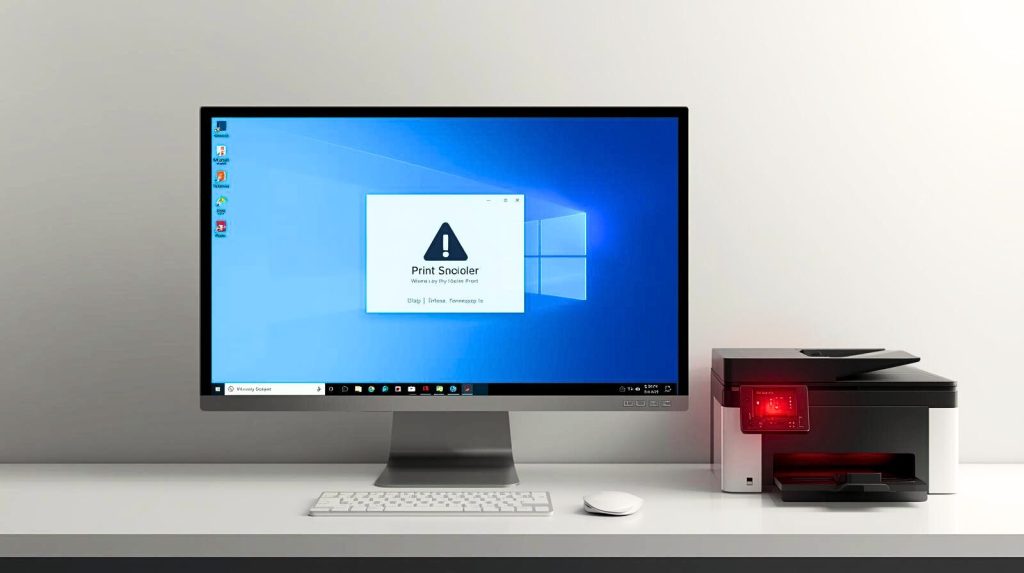If you’ve found yourself with a Windows 11 print spooler error, then you need to know that the problem is a common one that is capable of ruining your ability to print documents and causing you frustration when your printer decides it wants to throw a hissy fit. If you need to print an important report or a simple shopping list, that error can be a real nuisance. In this complete guide, we explain what the Windows 11 Print Spooler Error means, what causes it, and we give you crystal clear action steps to get rid of it. We’ll also discuss proactive advice to keep the printing flowing in the future.
Read: How to Fix OneDrive Error When Opening Word Documents
Understanding Windows 11 Print Spooler Error?
The Print Spooler is a Windows feature that automatically manages print jobs being sent to a printer. It holds print data in a queue until the printer is available. A Windows 11 Print Spooler Error results from issues with the service, causing print jobs not to complete. This can result in:
- Print jobs are stuck in the queue.
- Printers are showing offline or not responding.
- Error messages such as “Print Spooler Service is not running.
What Causes the Windows 11 Print Spooler Error?
There are many reasons the Windows 11 Print Spooler Error can be caused by:
- Corrupted Print Spooler Service: It is possible that your spooler service crashed because of conflicting files or files that have become corrupt.
- Outdated or Incompatible Drivers: If you have printer drivers that are out of date or not compatible with Windows 11, this may cause problems.
- Print Queue Jammed: The spooler can become bogged down by too many print jobs that are waiting.
- Malware or viruses: Malware and viruses can affect system services like the print spooler.
- Misconfigured Settings: If the settings of the printer or network are wrong, then it can hamper the functioning of the spooler.
Impact of the Windows 11 Print Spooler Error on Printing
It means that Printing has a Windows 11 Print Spooler Error, and when the print spooler stops working, it can interfere with the communication between your computer and printer. You might notice
- Print jobs are not beginning or finishing.
- Print slowly, or the Printer is not responding.
- Messages error reports whenever you attempt to print.
This is especially bad at work when we need to print something. The good news is that the following resolution can help you resolve the Windows 11 Print Spooler Error.
Easy Fixes for Print Spooler Errors on Windows 11
1. Restart the Print Spooler Service
Most of these spooler problems can be resolved by restarting the print spooler service.
- Step 1: Press Win + R, then type services. MSc, and hit Enter.
- Step 2: Scroll down and look for Print Spooler in the Services list.
- Step 3: Right-click on Print Spooler, and then select Restart. If it’s stopped, click Start.
- Step 4: Wait for the service to restart, and then try printing again.
2. Clear the Print Queue
A limited print queue can lead to a spooler glitch. Clearing it often resolves the problem.
- Step 1: Open the Services Window. Press Win + R, then type services. MSc.
- Step 2: Now, click the Print Spooler service and choose Stop.
- Step 3: Open File Explorer to C:\Windows\System32\spool\PRINTERS.
- Step 4: Clear the PRINTERS folder (You might need admin approval).
- Step 5: Restart the Print Spooler service and see if you can print now.
3. Update or Reinstall Printer Drivers
Outdated or damaged drivers are the most common reason for Windows 11 Print Spooler Error.
- Step 1: Press Win + X and click Device Manager.
- Step 2: From the Print queues or Printers section, right-click on the PCL type driver and then click on Properties.
- Step 3: Right-click your printer, then choose Update driver > Search automatically for updated driver software.
- Step 4: If upgrading doesn’t work, right-click on the driver and select Uninstall device.
- Step 5: Get the latest driver from the printer website and install it.
4. Run the Windows Printer Troubleshooter
Windows 11 has a built-in troubleshooter that can figure out and solve printing problems.
- Step 1: Head to Settings > System > Troubleshoot > Other troubleshooters.
- Step 2: Search Printer and Run.
- Step 3: Follow on-screen instructions to diagnose and fix issues.
- Step 4: Try to test your printer after the troubleshooter is finished.
5. Check for Malware
The print spooler service is affected by malware. Scanning will sometimes prove otherwise.
- Step 1: Open Windows Security from the Start menu.
- Step 2: Select Virus & threat protection and choose Quick scan or Full scan.
- Step 3: Remove all detected threats and restart your device.
- Step 4: Print a test page to check if the problem is fixed.
6. Update Windows 11
Compatibility between the print spooler and the operating system may break with an obsolete OS.
Step 1: Go to Settings > Windows Update.
Step 2: Select Check for updates and install any available updates.
Step 3: Reboot your computer and see if the printer works.
Preventative Tips to Avoid Windows 11 Print Spooler Error
To decrease the probability of coming across the Windows 11 Print Spooler Error in the future, here are a few things to keep in mind:
- Keep Drivers Updated: Keep your printer’s driver up-to-date by checking with the printer manufacturer or the website.
- Perform routine malware scans: Utilize Windows Security or a reputable antivirus product to keep your PC free from nasties.
- Don’t Clog the Print Queue: If you send print jobs that you no longer need to the printer, this could cause clogs.
- Keep Windows Up to Date: Make sure your device is running the newest Windows 11 updates.
- Use a Printer Compatible With The System: Check whether your printer is compatible with Windows 11. If not, you will be buying.
Conclusion
The Windows 11 Print Spooler Error can be a frustrating setback, but it is fixable with the right fix. By restarting the spooler service on your PC, cleaning out the print queue, updating or reinstalling printer drivers, and running the Windows troubleshooter, you can restore the print-capable status of your printer. Take preventive steps such as installing updates and scanning your system for malware so that you don’t have it crop up again. If you’ve done everything as mentioned but your printer is still problematic, then contacting the support team of your printer’s manufacturer or a technician can be worth it. Stay on top of your printing jobs with this walkthrough on how to fix the Windows 11 Print Spooler Error.
Frequently Asked Questions on Windows 11 Print Spooler Error
Here’s everything you need to know about the ongoing Windows 11 print spooler errors.
Ques: What does the Print Spooler do in Windows 11?
Ans: The print spooler controls the process in which print jobs are processed from a list, and the printer is available.
Ques: What causes my printer to appear offline in Windows 11?
Ans: This is because of a print spooler issue, older drivers, or a network issue.
Ques: How do I turn off the Print Spooler service?
Ans: If you disable the Print Spooler, you won’t be able to print, so we don’t recommend this option unless you never want to use a printer with your computer.
Ques: How Do I Know If My Printer Driver Is Outdated?
Ans: Look up the latest driver on Device Manager or the manufacturer’s site, then compare it to what you have installed.
Ques: Can I resolve the Print Spooler Error after resetting Windows 11?
Ans: Resetting Windows may resolve long-standing issues, but start with the troubleshooting steps above to try to work around data loss.