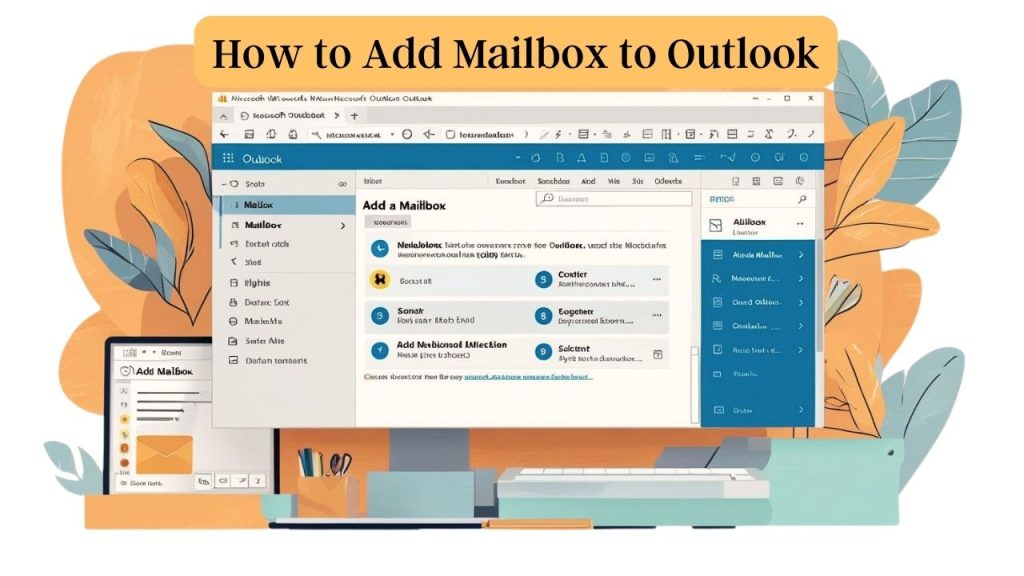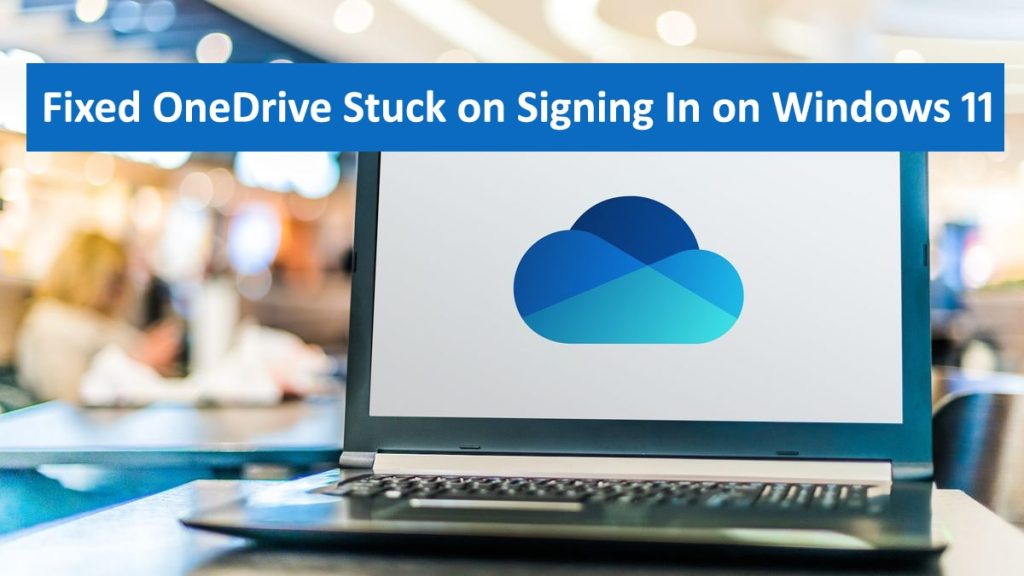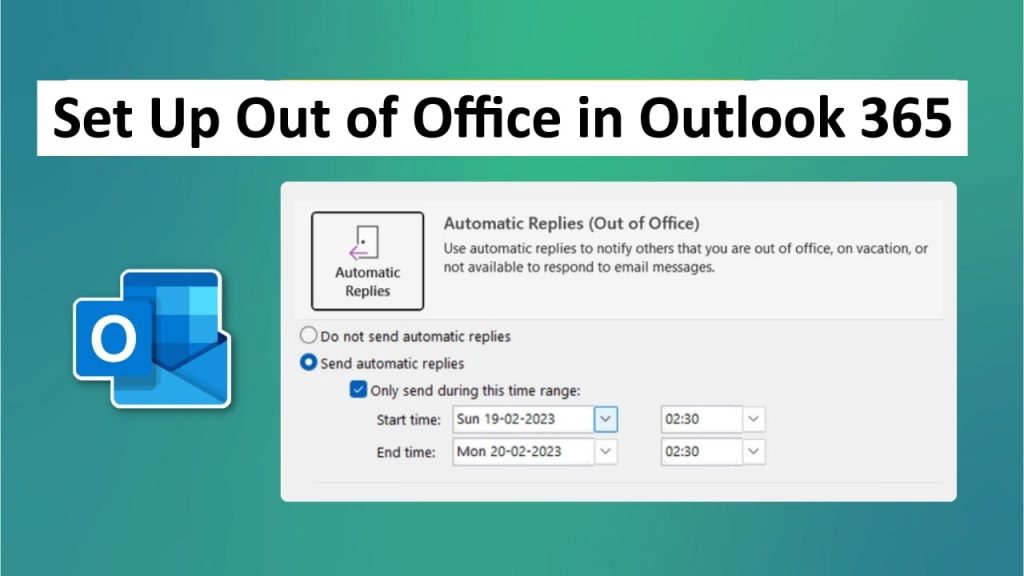Add mailbox to Outlook, you can do both personal mail and shared mailboxes for a team. Microsoft Outlook is a versatile email client for configuring various types of accounts, like Microsoft 365, Exchange, Gmail, etc. Our guide is designed to help you install a new mailbox in your Outlook in an easy-to-follow, step-by-step manner so that you can set it up as fast and efficiently as possible.
Read More: How to Fix Teams Meeting Join Error
Why Add Mailbox to Outlook?
Before I get into the process, let me talk to you about why you need to add a mailbox in Outlook. Using Outlook or any other email client allows you to streamline your email accounts in one place while maximizing productivity. From adding your personal Gmail account, work-related Microsoft 365 account, or shared mailbox for collaborative tasks, organizing with Outlook is quick and easy. Instead, if you consolidate all of your mailboxes, then you can access all emails, calendar appointments, and contacts all in one spot without having to switch between apps.
Conditions to add mailbox in Outlook
Requirements for adding a mailbox to Outlook: ensure you have the following:
- Outlook Installed: Microsoft Outlook must be installed (desktop or web version). Instructions: Applies To: Outlook 2016, 2019, 2021, Microsoft 365, or Outlook.com.
- Email Account Info: Ready with email ID, password & server settings needed in WordPress, if any. You may need to enable IMAP/POP settings for non-Microsoft accounts, such as Gmail, etc.
- Shared Mailbox permissions: If you want to add a shared mailbox, make sure your IT admin has given the permission.
- Secure Internet Connection: Helps in timely installation.
Step-by-Step Guide to Add Mailbox to Outlook
Here are the steps to seamlessly add Mailbox to Outlook. Both are common scenarios, so we´ll cover adding a standard email account first and finish with the shared mailbox.
Step 1: Launch Outlook and Enter Account Settings
- Launch your Microsoft Outlook machine.
- Click on File in the top-left corner of the Outlook window.
- Click on Account settings from the menu, followed by clicking either Manage Accounts or Account Settings, depending on which version you are using.
This will take you to the account management area where you can add mailbox to Outlook.
Step 2: Click Add new email account
- Click New in the Email tab of Account Settings.
- Type in your desired email address.
- Click Connect or Next. Outlook will try to set up the account with auto-discover settings.
- Provide your password for the specific account and click OK.
- If auto-setup does not work, you might need to set up your server settings:
- For Gmail: Use IMAP (imap.gmail.com, port 993) or POP (pop.gmail.com, port 995).
- For Microsoft 365/Exchange: Server details can be found from your IT admin if required
6. Configured, click Finish / Done. The mailbox is now added to the sidebar in Outlook.
This process allows you to add a personal account mailbox, such as Gmail, Yahoo, or Microsoft 365, to Outlook.
Step 3: Counting a Shared Mailbox to Outlook
If you’re adding a shared mailbox typically used to help with team collaboration, do the following:
- Confirm that your IT or network administrator has given you access to the shared mailbox
- Just head over to File>Account Settings>Account Settings.
- Find your primary account, which is usually a work email, then click Change.
- More Settings > Advanced tab
- Click Add next to Mailboxes and type in the email address of the shared mailbox.
- Next, click OK, then Next again, and Finish. Your Outlook sidebar will show the shared mailbox.
This method is best for teams that need to add mailbox to Outlook for tasks such as customer support or managing project details.
Step 4: Validate Mailbox Job
Test the mailbox after you have added it:
- Verify that the new mailbox is listed in the Outlook sidebar.
- At this point, please test sending and receiving functions by emailing to the new account.
- In shared mailboxes, make sure that you can access emails/folders according to the permissions granted.
If you have any problems, there is the possibility that either your credentials or server settings could be wrong, which means you will need to repeat the first few steps with the correct configuration, or send a support ticket to your company.
Resolving Common Problems When Configuring Mailboxes in Outlook
There are times when you experience difficulty when trying to add mailbox to Outlook. Quick Fixes For Common Issues
- Incorrect Password: The password must have been wrong / In the case of Gmail, you also must generate an app-specific password if two-factor is enabled.
- Server Error: Check IMAP/POP settings for Non-MSFT accounts. Gmail settings>>click on Forwarding and POP/IMAP>>>Enable IMAP if it is disabled.
- Shared Mailbox Access: Work with your IT administrator to ensure that you have the appropriate rights to use a shared mailbox.
- Outlook Crashes: Update Outlook to the newest release or reinstall Outlook via Control Panel.
How to Deal with Multiple Mailboxes to Outlook
Tips after Add Mailbox to Outlook, you unlock several benefits:
- Utilize Rules: You can set up rules to sift incoming emails into folders automatically.
- Customize Views: Adjust the sidebar to show your most-used mailboxes.
- Calendars Sync: If you have your mailbox with a calendar, synchronize it to your main account for continuous scheduling.
- Frequent Backups: To prevent loss of data, you can export your mailbox data from time to time.
Reasons to Add a Mailbox to Outlook
When you know how to add a mailbox to Outlook, you get lots of benefits out of it:
- Central Administration: Create, leave, and join multiple accounts in the same app without the headache of numerous logins.
- Improved productivity: Simplified email, calendar, and contact integration.
- Collaboration: Shared mailboxes permit teams to work on group emails.
- Cross-platform access: Synchronize your mailboxes across Outlook desktop, web, and mobile applications.
Conclusion
When you are accessing email from more than one account, make sure to add your mailbox, which will let you manage all mailboxes better. In that case, you may want to set up a personal account as well, or you can even create a shared mailbox and collaborate with your teammates. Check out this guide from Microsoft for setting up either one. Knowing how to Add Mailbox to Outlook allows you to work faster and focus clearly on important things. Visit the troubleshooting section to resolve any issues that come up, or contact our Expert Team for help if you run into trouble. Add your mailboxes now and try Outlook’s unified email management capabilities today!