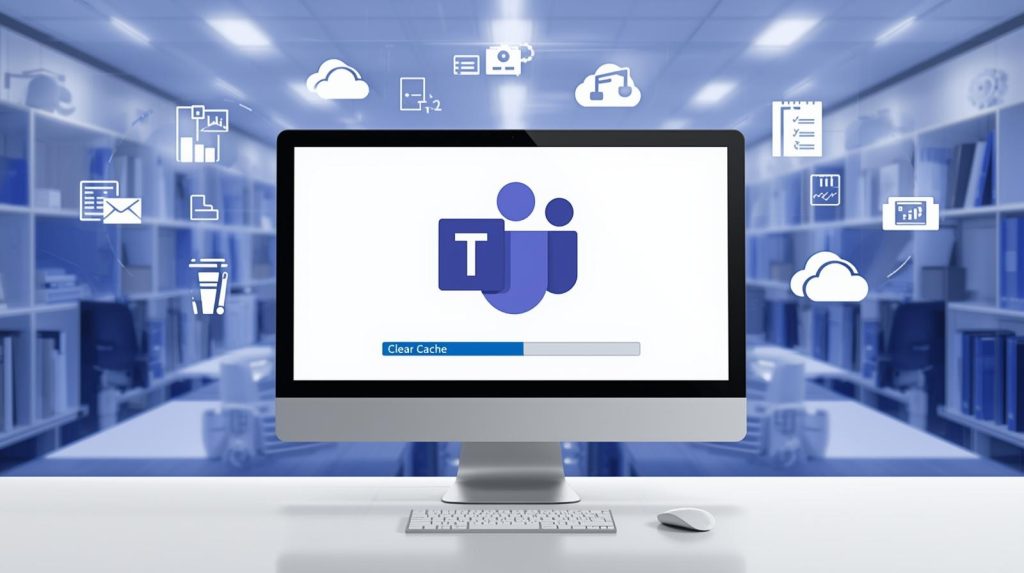In the fast-paced digital workplace of today, Microsoft Teams is considered an important collaboration, video conferencing, and file-sharing platform. However, data that piles up in the Microsoft Teams cache can affect its performance, as it can cause slow load times, frozen meetings, or errors. By clearing the Microsoft Teams cache, you can fix issues that are caused by outdated cached files without deleting your account data or conversations. This extensive guide offers the most complete step-by-step tutorial on how to clear Microsoft Teams Cache on different devices. Also, you will find some insights about the cache in Microsoft Teams and managing files on it.
Also Read: How to Fix Windows 11 Print Spooler Error
Understanding Microsoft Teams Cache
The Microsoft Teams cache is made primarily of temporary files that are broken down and locally stored to further the speed of the application. These files range from images and thumbnails to downloaded files and user preferences. Although useful at first, a bloated Microsoft Teams cache can result in bugs, more RAM consumption, or errors when syncing.
Common symptoms that indicate the need to clear Microsoft Teams cache include:
- Application crashes or unresponsiveness.
- Slow order of sending a message, or some failure in sending a file.
- Old photos or can’t log in.
Clearing the Microsoft Teams Cache regularly. By performing this action at regular intervals, you will ensure your end-users experience an agile user experience, especially when there is high usage or rapid updates.
Benefits of clearing Microsoft Teams Cache
There are several benefits to clearing the Microsoft Teams cache:
- Improved Speed / Faster Startup: High speed and no delay when you turn on.
- Bug resolution: Removes clash from fail cache files.
- Cleared Storage Space: Recovers space taken over by useless data.
- Advanced Security: gives a boost to security by deleting out-of-date and vulnerable temporary files.
This maintenance will be non-destructive, meaning chats, channels, and settings stored in the cloud should remain after the users create new sessions.
How to Clear Cache in Microsoft Teams on Windows
Windows users, here’s how to go about clearing your Microsoft Teams cache step-by-step:
- Exit Microsoft Teams Completely:
- Right-click on the Teams icon in your system tray (the bottom-right corner).
- “Quit” the command to be sure you shut everything down.
- Check close with Task Manager (Ctrl + Shift + Esc), kill any Teams processes still running.
2. Open the Cache Folder:
- Type Windows + R to open the Run dialog box.
- Enter %appdata%\Microsoft\Teams and press Enter. This enters the main cache directory.
3. Delete Cache Files:
- Select all the files and folders from the directory(Ctrl + A).
- Press Delete. Subfolders to target include:
- blob_storage
- Cache
- databases
- GPUCache
- IndexedDB
- Local Storage
- Do not remove your whole “Teams” folder (which would cause you to lose some of your settings).
4. Clear Additional Cache Locations:
- Navigate to %localappdata%\Microsoft\Teams via Run.
- Delete the contents of similar subfolders.
- Meeting cache: Remove files from %appdata%\Microsoft\Teams\meeting-cache.
5. Restart Microsoft Teams:
- Relaunch the application. It will recreate a new Microsoft Teams Cache folder.
It usually takes less than five minutes and is sufficient to remove most performance bottlenecks.
Clearing Microsoft Teams Cache on macOS
Steps to clear the Microsoft Teams cache for Mac users:
- Quit Microsoft Teams:
- Click the Teams icon in the Dock.
- Clicking Quit or using Command + Q.
- Check for no processes in the background through Activity Monitor.
2. Access the Cache Directory:
- Open Finder and press CMD + Shift + G.
- Enter ~/Library/Application Support/Microsoft/Teams and go.
3. Remove Cache Items:
- Delete everything inside (all files and folders), taking care:
- Cache
- blob_storage
- databases
- GPUCache
- Trash: To delete files forever, learn how to empty the Trash.
4. Additional Steps for Persistent Issues:
- Check ~/Library/Caches/com. Microsoft. Teams and clear content.
5. Relaunch Teams:
- Open the app, and it will recreate the Microsoft Teams cache properly.
How to Clear Microsoft Teams Cache on a Web Browser
For browser-based access:
- Clear Browser Cache:
- In Chrome: Settings > Privacy and security > Clear browsing data > Check “Cached images and files.”
- In Edge or Firefox: Follow similar pathways.
2. Specific to Teams:
- Visit teams.microsoft.com.
- “Use developer tools (F12) > Application tab > Clear storage for the site.
This approach is for those who refuse to put a desktop on their machine.
Clearing the Cache of Microsoft Teams on Mobile Devices
- Android:
- Go to Settings > Apps > Microsoft Teams > Storage.
- Tap “Clear Cache” not “Clear Data”, if you want to keep your login.
- Force stop the app and then open the app again.
2. iOS:
- Offload the app: Go to Settings > General > iPhone Storage > Teams and select Offload App.
- Try reinstalling from the App Store to refresh the Microsoft Teams cache.
Troubleshooting Common Problems After Cache Clearing
Post-clearance, if issues persist:
- Update Teams to the latest release.
- Sign out and sign in again.
- Verify internet connectivity or firewall settings.
- For enterprise users, please check the business IT policies on cache.
Monthly clearing of the Microsoft Teams cache prevents accumulation.
Best Tips for Managing Microsoft Teams Caching Data
To minimize future needs:
- Limit large file downloads in Teams.
- Store shared documents on external storage.
- Monitor device storage regularly.
- Turn on automatic updates for a smooth experience.
These are the habits that help you perform every day.
Conclusion
A simple but very efficient solution is to clear the Microsoft Teams Cache. With the above device-specific steps, you can also successfully overcome temporary file-related “blockers” from collaborating. This cheat sheet will help you be there just when you’re needed in Microsoft Teams.
For additional help with Microsoft Teams or other technical support, reach out to our experts at 1-855-650-7555 or visit Microsoft team support.