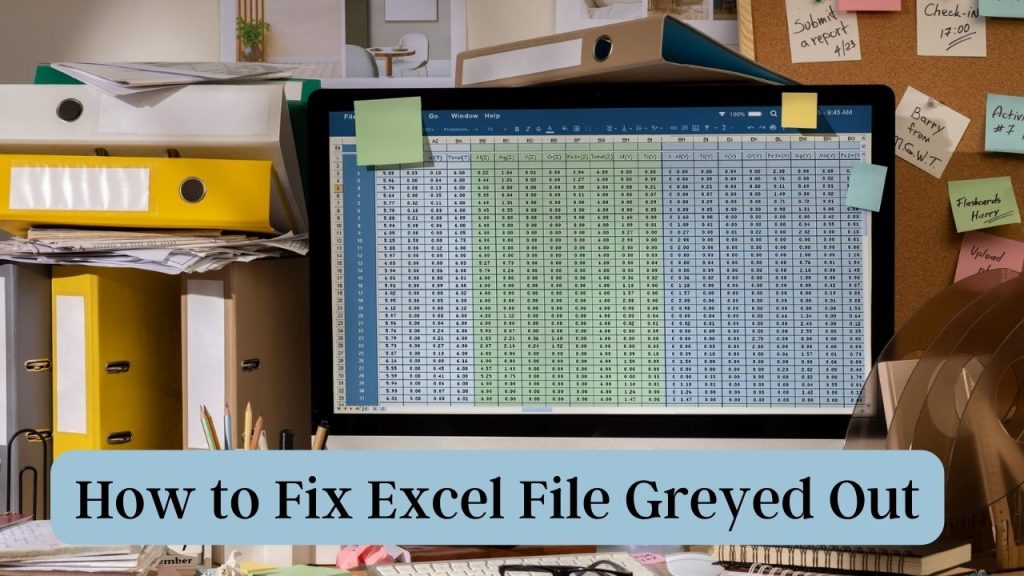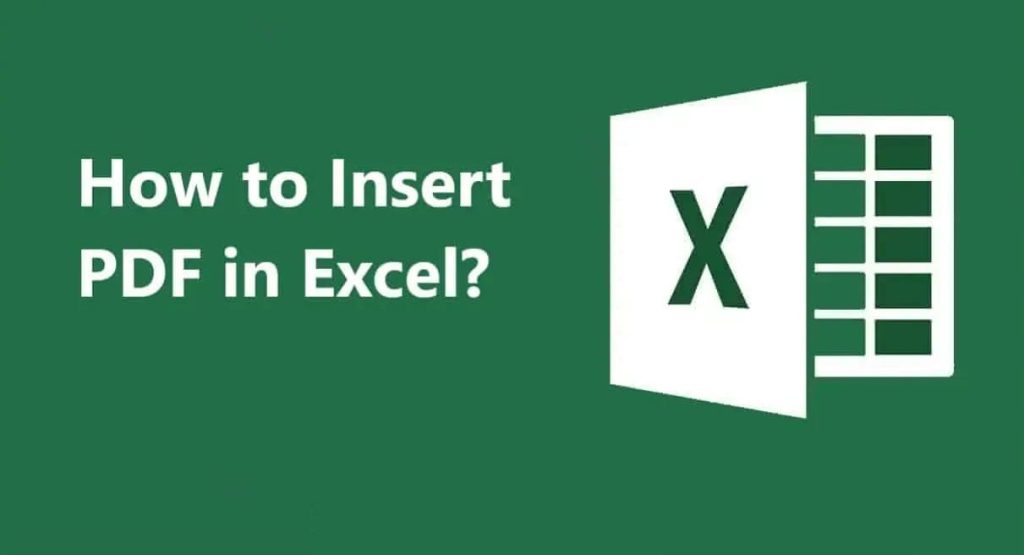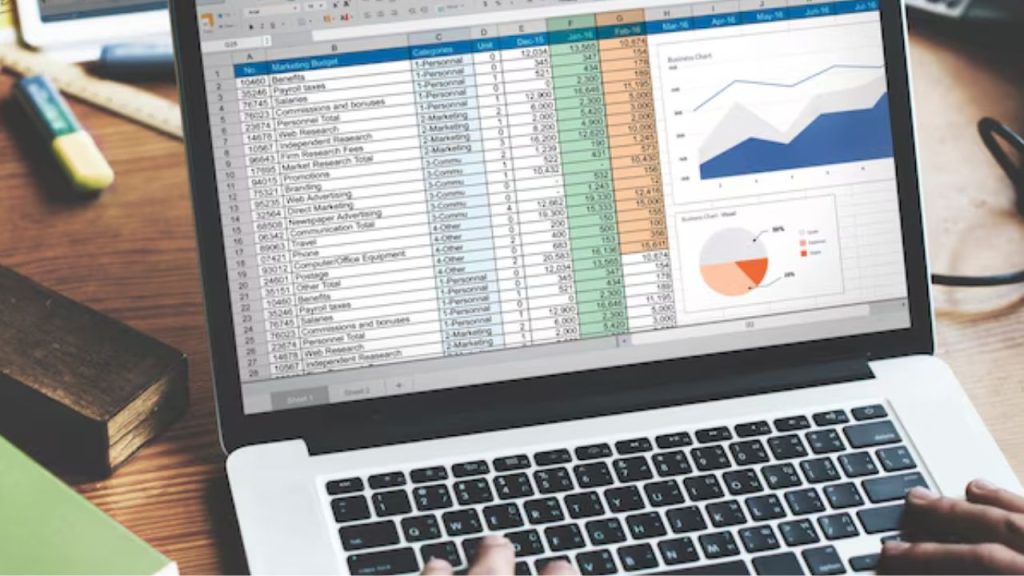When you are in the mood to check something important and you see that the Excel file is greyed out, it’s so annoying! The “Fix Excel File Greyed Out” is a prevalent issue in which users are unable to open, edit, or save Excel files. I have this blog post to present to you a detailed, step-by-step solution for fixing that, so you can keep working. No matter if you’re a complete beginner or a seasoned pro, these fixes are made to be simple and successful.
Read More: How To Fix 657rx Outlook Error Instantly
Understanding the Greyed-Out Excel File Issue
When you see an Excel file grayed out, it could be that the file isn’t available or restricted. That could happen for several reasons, but all those could be from file corruption, or the file not being compatible, or restrictions coming from Excel or your system. The file may display in File Explorer or the Open dialog box in Excel, but the file cannot be opened. Below, we will explain the most common reasons and how to fix the issue.
What are the causes of Fix Excel File Greyed Out
But, before we begin, let’s try to understand why this happens. Here are the primary reasons:
- File Corruption: The Excel file might be corrupted by improper saving, system crash, or even malware.
- Compatibility: The type of the file format may not be supported by your version of Excel.
- Protected View: Excel’s Protected View feature might prevent you from opening a file from an unknown source.
- File Permissions: Guidelines applied by the system or network administrator may cause a file to become greyed out.
- Add-in conflicts: It’s possible that add-ins in Excel aren’t working properly or that an add-in is causing the problem with file access.
Now, let’s move on and learn how to Fix Excel File Greyed Out with effective solutions.
Steps to Fix Greyed Out Excel File – Complete Solutions
1. Check File Permissions
One of the most basic reasons why an Excel spreadsheet is greyed out is if a file has restrictions. If you are on a shared network or dealing with a file that was downloaded from the internet, your system could be preventing you from accessing it.
- Right-click the Excel file in File Explorer, and choose Properties to see if the General tab contains the following:udev.NODE_ must not be used. If you find a checkbox “Unblock”, check it and then click Apply. This would eliminate the limitations placed on files downloaded from the web.
- Network Files: If the file is located on a network drive, you should contact your network administrator to determine your access to the file.
2. Disable Protected View in Excel
Excel’s Guarded View mode, by default, limits files coming from unknown sources (like email attachments or downloaded files), and they Fix Excel File Greyed Out.
- Open Excel, click on File > Options > Trust Center > Trust Center Settings > Protected View. Deselect all the boxes under Protected View, for example, ‘Enable Protected View for files originating from the Internet. Click OK and restart Excel. Be aware that turning off Protected View can pose a risk, as you will no longer be protected from untrusted files.
3. Repair the Excel File
If not, Excel might gray it out to avoid making it worse. Excel also has a native repair tool built into it to resolve the corruption.
- Open Excel, navigate to File > Open, click on the greyed-out file, and hit the down arrow next to the Open button. Choose Open and Repair. Excel will try to recover the file. If successful, you would then save the file under a different name.
4. Check Excel Version Compatibility
Older Excel files (e.g., xls) appear grayed out in more recent versions of Excel because of compatibility problems.
- Open Excel and either File > Open, and open the file. If it is greyed out, then try converting the file to a more recent format (.. xlsx). There’s also using the Compatibility Mode way when you save the file as a modern format: File > Save As > Excel Workbook (. xlsx).
5. Disable Problematic Add-ins
One possible culprit is that add-ins can interfere with how Excel operates, which can result in files becoming grayed out.
- Start Excel in Safe Mode by holding down the Ctrl key as you start the program, or type Excel. Exe/safe in the Run dialog of Windows. If the file opens in Safe Mode, an add-in could be the cause. VE File > Options > Add-ins, select COM Add-ins, and click Go. Try disabling all the add-ins in Excel and re-enabling one by one to see which is causing the issue.
6. Update or Reinstall Excel
If you are running an outdated version of Excel or if your installation has become corrupted, grayed-out files can result.
- Make sure your Microsoft Office is updated. Head to File > Account > Update Options, then click Update Now. If this does not help, you could try the repair option for your Office installation through Control Panel > Programs > Uninstall a Program >Microsoft Office > Change > Repair. If all else fails, uninstall and reinstall Office.
7. Use a Third-Party Recovery Tool
If no alternative remedies work, the file is likely to be badly damaged. Third-party data recovery tools such as Stellar Phoenix Excel Repair or EaseUS Data Recovery Wizard can restore data from corrupt Excel files.
- Try a good data recovery tool, scan and repair the grayed file as instructed, and save it to a new file.
Preventive Remedies to Stop Greyed-Out Excel Files
To avoid the “Fix Excel File Greyed Out” problem in the future, consider the following recommended practices:
- Back Up Often: save several copies of important Excel books in separate locations or cloud services such as OneDrive.
- Excel Update: Make sure you keep updating your Microsoft Office Suite so you avoid compatibility issues.
- Scan for Malware: Look for viruses and other malware, as they might corrupt files.
- Now, it’s time to talk about how to save big files in Excel, without causing any harm or getting Microsoft Excel not responding while saving.
Conclusion
Usually, it’s easy to solve the problem of a greyed-out Excel tab. You can solve the “Fix Excel File Greyed Out” problem effectively by verifying file permissions, turning off the Protected View, repairing the file, and solving compatibility issues. If none of these steps work, third-party recovery tools may be able to save the day. Follow the preventive practices to reduce the likelihood of such problems in the future and to ensure that you can open your Excel files.
These are the solutions to help you regain access to Excel greyed-out files so that you can carry on with your work without any disturbance. If you continue to have problems, try contacting Microsoft Support for support.