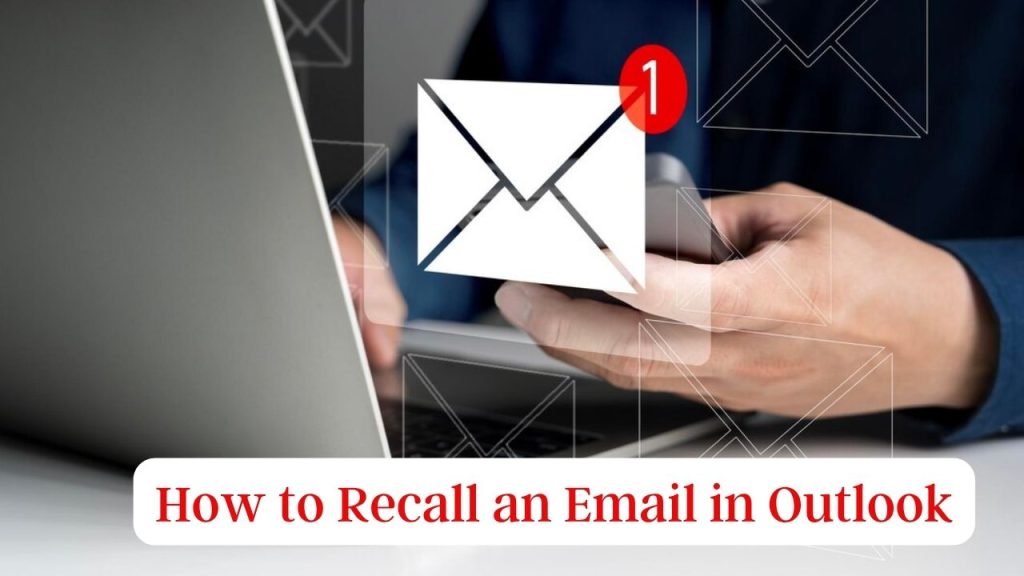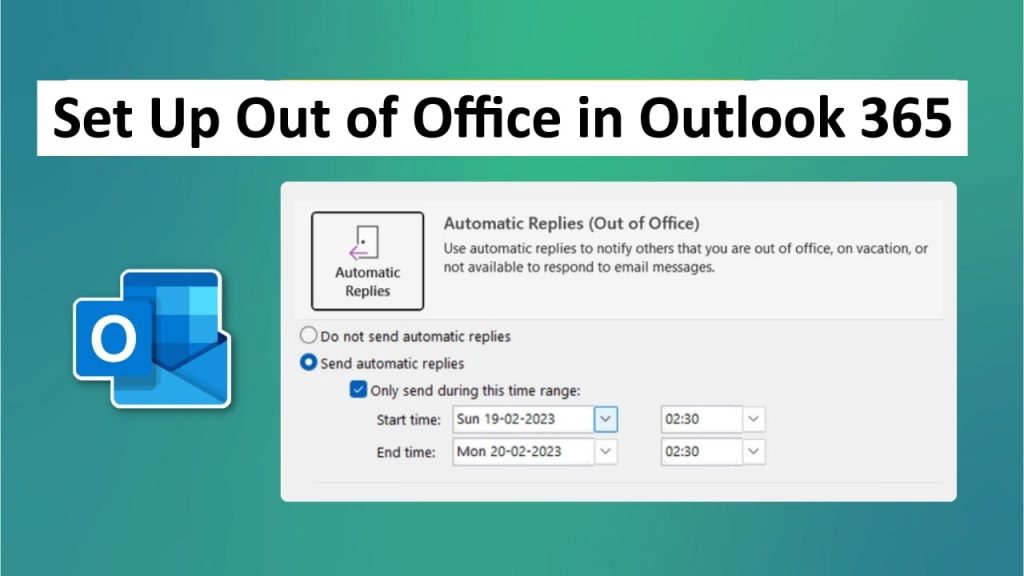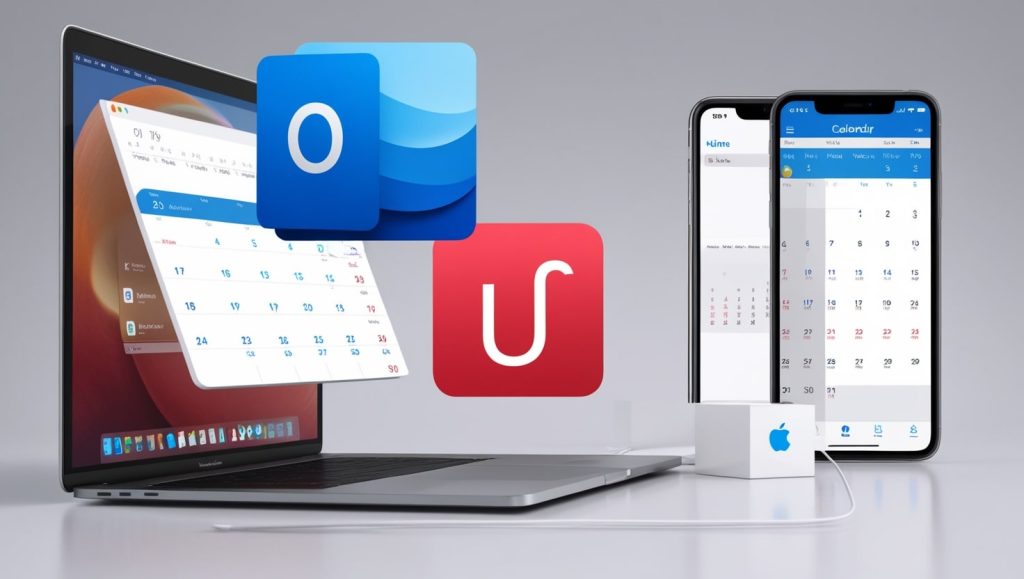The experience of sending an email with a typo, wrong recipient, or without an attachment is near universal. Thankfully, you can recall an email in Microsoft Outlook, with one catch. This tutorial will teach you to to Recall Email Outlook helping you become familiar with the prerequisites, the process, as well as the limitations of the feature. Learn how to recall Recall Email Outlook, and you can save yourself a headache from what could have been a slip of the tongue in your correspondence.
Also Read: How To Fix 657rx Outlook Error Instantly
What Is an Email Recall?
In Outlook, you can recall an email to recover a message already sent if some conditions are satisfied. This comes in handy when you notice a mistake right after you hit send. Recall email Outlook. However, the recall email Outlook feature is not completely flawless, and it is hinged upon some technical prerequisites. So here’s when and how to use this tool well.
What You Need To Recall Email Outlook
Before attempting to recall an email, the following conditions must be an email:
- Both the Sender and Recipient Use Microsoft Exchange or Microsoft 365: You can only recall emails in the same organization using Microsoft Exchange or Microsoft 365. It won’t work with third-party email services like Gmail or Yahoo.
- Recipient Hasn’t Read the Email: You can only recall an email if it has not been read by the recipient.
- Same organization: You and the recipient must belong to the same Microsoft Exchange or Microsoft 365 organization.
- Outlook Desktop App: The recall option is an Outlook Desktop App (Windows) feature, not present in Outlook. Com or the mobile app.
- Email Not Moved: The email should stay in the recipient’s inbox and not be moved to a different folder or processed by a rule.
If either of these doesn’t happen, the recall will be unsuccessful, and you may have to send a correction email instead.
Step-by-Step Instructions to Recall Email Outlook
To make the recall email feature work best for you, follow these steps.
Step 1: Open Outlook and Go to Sent Items
Open the Outlook Desktop App on your Windows. Navigate to the Sent Items folder in the left navigation pane. The folder contains all the emails you have sent.
Step 2: Open the Email You Want to Take Back
Find the email that you want to retract and double-click to open it in a new window. Simply clicking on the email from the list won’t get you access to the recall option, so make sure it’s fully opened.
Step 3: Find the Recall Option
When in the email window, go to the top left corner, click on the File tab. After that, click on Info and then Message Resend and Recall. From the dropdown menu, select Recall This Message. If you can’t find this option, your account or version of Outlook might not include email recall.
Step 4: Choose Recall Options
You will be prompted with a dialog box with two choices.
- Delete unread copies of this message: This option tries to erase the email from the receiving person’s inbox as well.
- Delete unread copies and replace with new message: This means you can retract the email and send a revised one.
Select the desired option. You can also select the checkbox next to Tell me if recall succeeds or fails for each recipient to receive a confirmation that a recipient received the recalled message or if the recall was unsuccessful.
Step 5: Verification and Follow-up of the Recall
Click OK to start the recall. If you opt to replace the email, then Outlook will pop out a new email form and you can type in your replacement message. Once the recall is initiated, you’ll receive an email in your inbox confirming whether or not that recall was successful.
Shortcomings of Recall Email Outlook
The recall email option in Outlook can be useful, however:
- Recipient Notification: The recipient can still receive a message indicating a message has been recalled, which could cause questions.
- Success Not Guaranteed: If the recipient has already read the email, if the email has been moved to a different folder or if the recipient is using a different email client, the recall will not work.
- Time Frame: The closer the time you are recalling your email after sending, the better the chances.
- Not available in all versions: Retract a message is not available in Outlook for Mac, Outlook. Com or mobile apps.
What to Do If Recall Fails
If the Outlook recall email attempt fails, do not worry. Here are some alternatives:
- Send a Follow-Up Email: Send a friendly error message thanking Herr Brown and send the right information/attachment.
- Phone the Recipient: If the email recipient was a sensitive recipient, have the recipient on the phone with you to inform them.
- Use Outlook’s Delay Send Feature: Preventing this from happening again is certainly on your mind now, and turning on the rule within Outlook to send emails after a couple of minutes provides a window of opportunity to catch the error.
To set up a delay:
- Go to File > Manage Rules & Alerts > New Rule.
- Check the Apply rule on messages I send and specify a deferred delivery time, such as 2 minutes.
- This will give you a delay to cancel sending if necessary.
How to Prevent/Disable Email Recall Feature in Outlook
Prevention is better than correction. Here are some ideas to reduce mistakes made in emails:
- Double-Check Recipients: Double-check the recipients of any message before clicking “Send.”
- Proof Your Email: Use Outlook’s spell-check or, even better, have someone point out your typos.
- Utilize Cut and Paste: Do you often send the same email to multiple people?
- Enable Undo Send: For Outlook.com users, turn on the “Undo Send” feature in settings, and gain a small window to rescind a sent email.
Conclusion
Aside from the notification timing, the feature feature Recall Email Outlook in comes in handy when correcting email mistakes, but the feature is not always reliable due to certain conditions. By using the steps in this guide, you can attempt to recall an email or take other actions to remedy errors. Use best practices such as proofreading and delay rules to reduce the likelihood of the need to recall. With these tips, you can confidently and professionally communicate in Outlook.