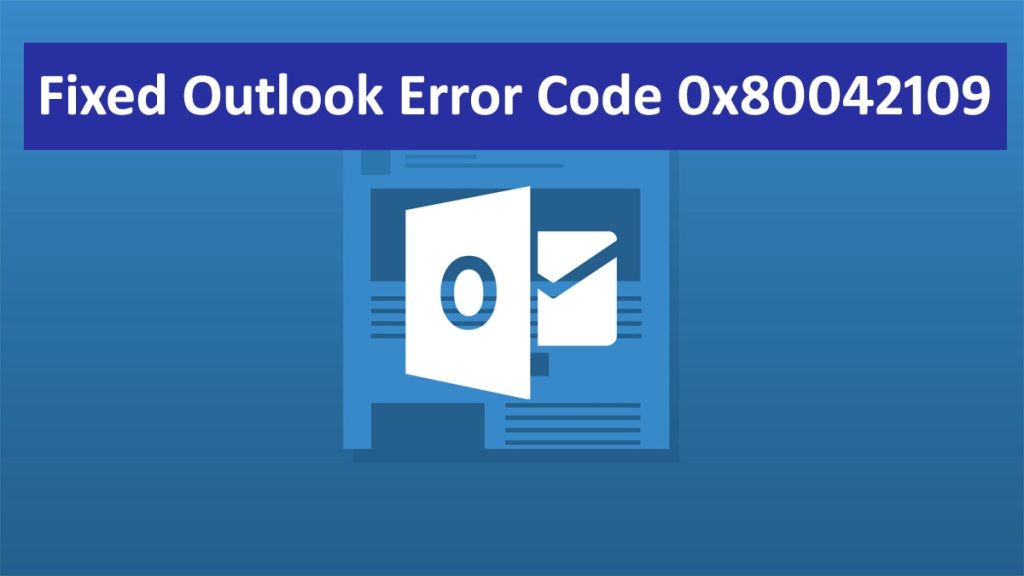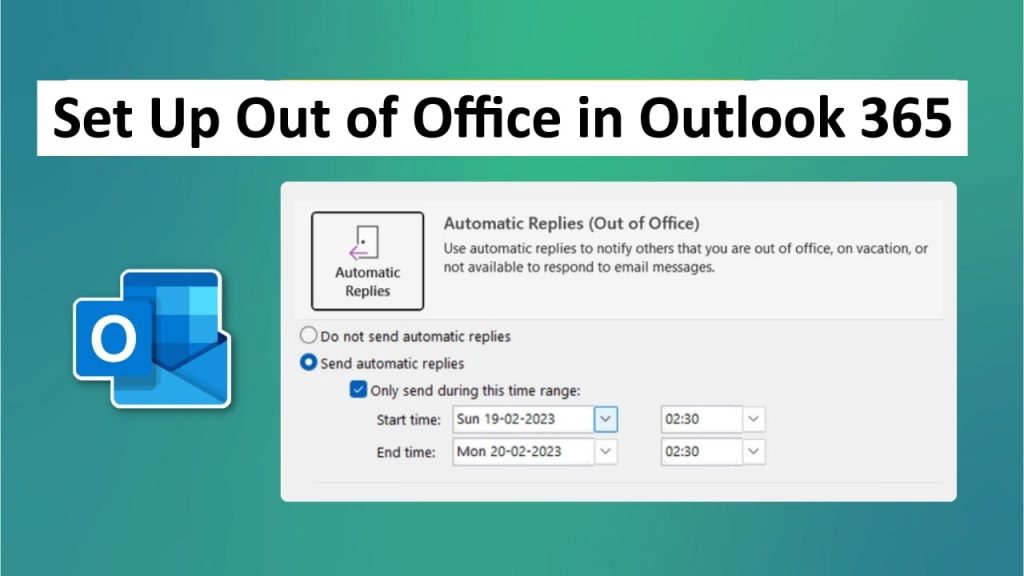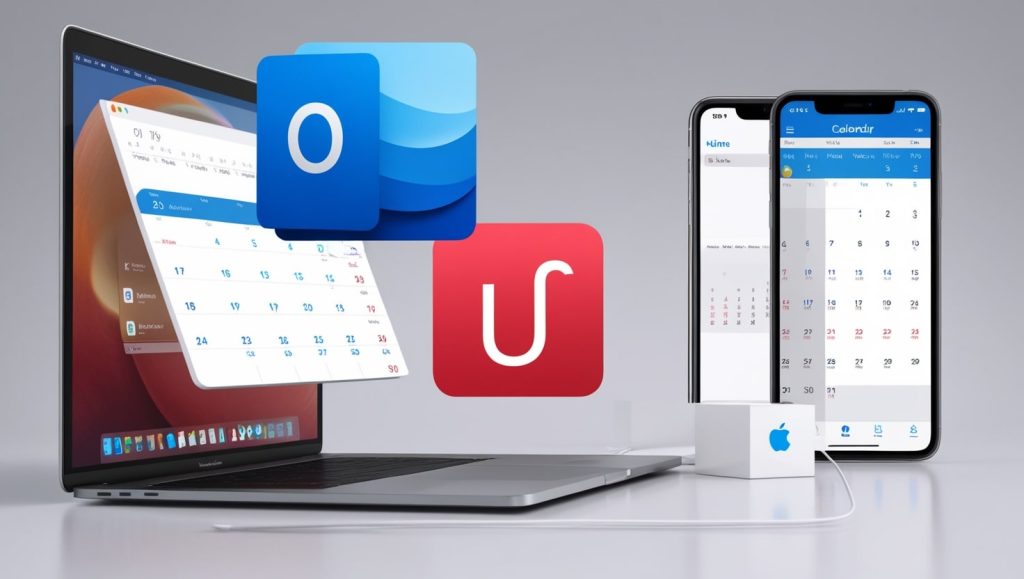Microsoft Outlook is a very popular email application for its strength and versatility in managing emails, calendars, tasks, and so on. However, as with any software, there can be cases where it starts to not work properly because of some error. One such problem is the Outlook Error Code 0x80042109.
Usually, this error appears when Outlook fails to connect to the mail server resulting in the inability of you to send or receive Emails. Identifying the source and learning how to fix it would enable you to bring back your e-mail functionality and ensure flawless communication.
Read: How to Set Up Out of Office in Outlook 365
Why Does Outlook Error Code 0x80042109 Occur?
The Outlook Error Code 0x80042109 typically means something wrong with Outlook configuration or connectivity settings. There are common reasons that could cause this error:
- Incorrect Email Server Settings: When misconfigurations occur in your incoming and outgoing server settings it may result in preventing Outlook from connecting to the mail server.
- Firewall or Antivirus Interference: Firewalls, and antivirus programs among other security software can be responsible for blocking the connection between Outlook and an email server.
- Network Connectivity Issues: You may have internet connection problems or network configurations that cause disconnectivity from the server directly by Outlook.
- Corrupted Outlook Profile: A Corrupt Outlook profile leads to various errors including connection problems.
- Outdated Software: Outdated versions of Outlook or Windows can lead to compatibility problems and errors.
How to Fix Outlook Error Code 0x80042109
To fix Outlook Error Code 0x80042109 in MS Outlook follow these steps:
1- Verify Email Server Settings
- Open Microsoft Outlook then click File > Account Settings > Account Settings option
- Select your email account, then click the Change button.
- For both incoming mail (IMAP) server (SMTP) and outgoing mail servers check their values as stated by your email service provider.
- Go Next let Finish restart your system then relaunch Outlook.
2- Check Your Firewall and Antivirus Settings
- Temporarily disable your firewall and antivirus software.
- Try sending or receiving an email in Outlook.
- If the error is resolved, adjust your firewall or antivirus settings to allow Outlook’s connection. Refer to your software’s documentation for specific instructions.
3- Test Network Connectivity
- Make sure you can access the internet and it is stable
- Visit other sites or use other online services to verify that you are connected
- Restart the router/modem if necessary.
4- Repair Your Outlook Profile
- Open Control Panel > Mail > Show Profiles option
- Select a profile and click on the repair button.
- Follow the prompts of the outlook profile repair wizard methodically troubleshooting guide can fix many errors including this one as well.
5- Update Outlook and Windows
- Open Microsoft Outlook then click on File > Office Account > Update Options > Update Now option
- Use Settings > Update & Security > Windows Update tab to look for, download, and install any available Windows updates.
Conclusion:
The error code of Outlook Error Code 0x80042109 is a substantial hindrance to proper communication through e-mail. By understanding the possible causes given here, you can solve the problem by following the steps mentioned.
Thorough troubleshooting makes it easier for you to find out whether server settings are wrong; security programs prevent Outlook from connecting with the server; network problems arise; inappropriate profile is applied instead of a damaged one; outdated software versions used in running them. In case changing these solutions doesn’t work consider referring back to Microsoft Support or contacting your email service provider for further assistance.