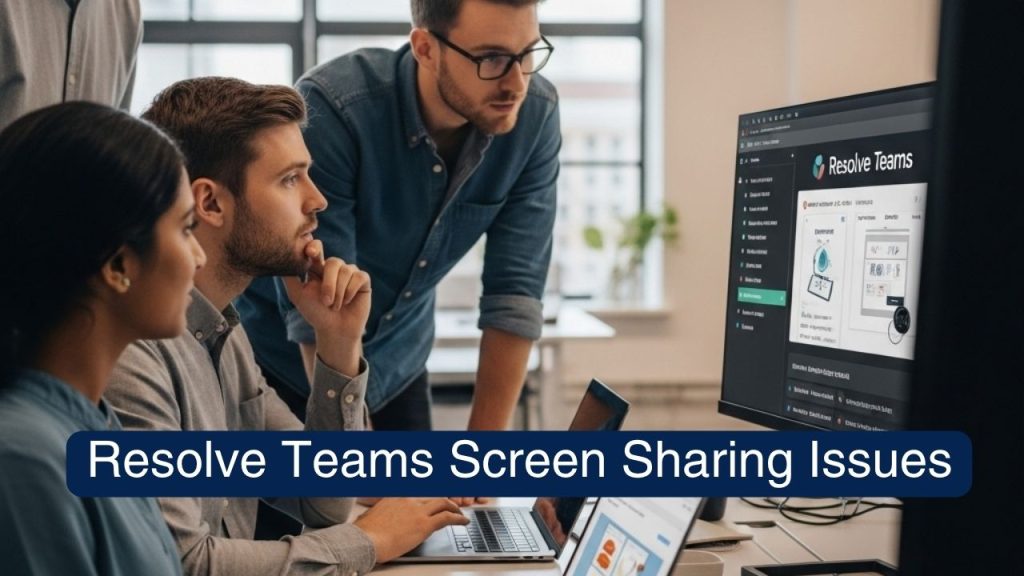In the current state of remote working, the role of Microsoft Teams as a key collaboration platform cannot be overstated. It maintains that connection and productivity, from quick chats to full-on virtual coffee shop meetings. But there’s one frequent source of frustration that can disrupt the flow of an otherwise perfect chat screen sharing. There’s that thing where you can’t show your presentation. The awkward silence or “Can you see my screen now?” reverberates the virtual room with the sound of a command.
You are not alone if you’ve ever had trouble with this! Fortunately, the majority of Resolve Teams Screen Sharing Issues can be addressed with some simple steps. This guide will help you navigate the usual suspects as well as everyday solutions, making it possible to return to smooth collaboration.
Read: How to Convert Text Box to Text in Word Mac
Why Are My Team Screen Sharing Problems Occurring? Common Causes
Before we get into solutions, let’s address why you might be having problems. Most of the time, Teams screen sharing doesn’t work due to one of the following:
- Network: A poor quality or unstable network is also likely. When sharing a screen, a lot of bandwidth is used.
- Permissions: Your OS (Windows or macOS) can make Teams prevent from having needed permissions such as screen recording or sharing.
- Outdated Software: An outdated version of Teams or your operating system can cause bugs and compatibility issues.
- Hardware Acceleration: Occasionally, the settings of your computer’s graphics card can get in the way.
- Competing Applications: You may have another app running in the background that is causing Teams to conflict.
- Driver Issues: Old or damaged display drivers may also cause display or sharing issues.
Easy Steps to Resolve Teams Screen Sharing Issues: Either is not working
Let’s get down to business! Here’s what you can do to troubleshoot and fix your Microsoft Teams screen-sharing issues.
1. Classic Restart: The First Shield Against Teams Share Screen Not Working
It sounds simplistic but a good new restart does the trick most of the time.
- Quit and Restart Teams: Close down Microsoft Teams entirely (right-click the Teams icon in your system tray and select Quit or Exit). Then, reopen it.
- Restart Your Computer: If you can’t get Teams to restart, you might need to restart your computer instead. It deletes all the temp files and fixes any software conflict underneath.
2. Make Sure Your Internet Is Working
If you want to enhance your screen sharing, the speed and stability of the internet is very important.
- Check Your Speed: You can test your actual internet speed using a trusted online speed test like Speedtest. Net) to test your download and upload rates. For screen sharing, you’ll typically want at least 10-20Mbps of upload.
- Minimize Network Congestion: If others are watching streams, downloading large files etc on your network ask them to pause for a while.
- Try a Wired Connection: If you can, swap out Wi-Fi for an Ethernet cable for a more direct, faster connection.
- Get Closer to Your Router: If you’re on Wi-Fi being closer to your router will give you a stronger signal.
3. Microsoft Teams Update
Outdated software is an easy culprit for glitches.
- Check for Updates: In Teams, click on your picture in the top right corner and then select “Check for updates.” There will be teams who have to download and install new updates.
- Turn on Automatic Updates: Make sure your Teams client will be updated automatically.
4. Review Permissions: Granting Access
This is a big offender on macOS and also one of the worst about CPU usage.
- For Windows: Open Settings > Privacy & security > Screen recording (or Screen capture).
- Make sure you have approved Microsoft Teams. If not, toggle it on.
- OS: Open System Settings (or System Preferences) > Privacy & Security > Screen Recording.
- Ensure that the box next to Microsoft Teams has been selected. If it is already checked, then uncheck it and then check it. You may need to restart Teams for these changes to take effect.
- Also, go to Accessibility under Privacy & Security and make sure Teams is allowed there too.
5. Clear Teams Cache: A Quick Fix for Stubborn to Resolve Teams Screen Sharing Issues
In some cases, corrupted cache files can be the source of problems.
Close Teams Completely
- Windows Users: Press Win + R and then type %appdata%\Microsoft\Teams.
- Erase all of the files in here.
- Restart Teams.
- For macOS: Open Finder, then click on Go in the MENU bar and Go to Folder…
- Type ~/Library/Application Support/Microsoft/Teams and then press Enter.
- Empty the contents of the Application Support/Microsoft/Teams folder.
- Restart Teams.
6. Tweak Hardware Acceleration
Occasionally turning off hardware acceleration can do the trick, especially on old graphics cards.
- In Teams, go to your profile picture > Settings > General.
- Scroll down and find “Disable GPU hardware acceleration.” Check this box.
- Restart Teams.
7. Update Display Drivers
Obsolete graphics drivers can cause issues when displaying and sharing a screen. For few steps to Resolve Teams Screen Sharing Issues
- For Windows: Open the Device Manager (Win + X and then click on Device Manager).
- Expand Display adapters.
- Right-click your graphics card and choose Update driver.
- Select ”Search automatically for updated1 driver software.” If it isn’t able to locate one check your graphics card manufacturer’s website (NVIDIA, AMD, Intel) and download their most recent releases directly.
- macOS: Usually, Graphics drivers are updated as part of your macOS software update. Make sure your macOS is current.
8. Close Unused Applications
Other apps especially those tapping your camera or microphone can interfere.
- Close everything you don’t need before sharing your screen.
- Make sure to close out of any extraneous videoconferencing or streaming services or resource-heavy programs.
9. Test in Different Browser or Web Browser: Is it the App or Something Else?
If you’re on the desktop app and the issue persists attempt to connect to Teams via the web.
- Go to teams Microsoft.com is a compatible browser (Chrome, Edge, or Firefox).
- From there try the screen sharing. If the answer works, the problem may be related to the desktop client installation on your side.
10. Reinstall Teams: Last Resort to Resolve Teams Screen Sharing Issues
And if all else fails that clean reinstall can often solve any stubborn issues.
- Uninstall Teams: Navigate to Control Panel > Programs > Programs and Features (Windows) or move the Teams app to the Trash (macOS).
- Clear Leftover Files: Repeat the steps to clear Teams cache in step 5 once more, even after you’ve uninstalled.
- Download and reinstall: Try downloading Teams from the official Microsoft Website and then reinstall.
Final Thoughts
It cannot be annoying to Resolve Teams Screen Sharing Issues but they are seldom impossible to overcome. You can solve most issues by methodically running through these troubleshooting steps. Be sure to begin with the easier fixes such as restarting and checking your internet connection before skipping ahead to the more complex solutions, like permission settings and driver updates.