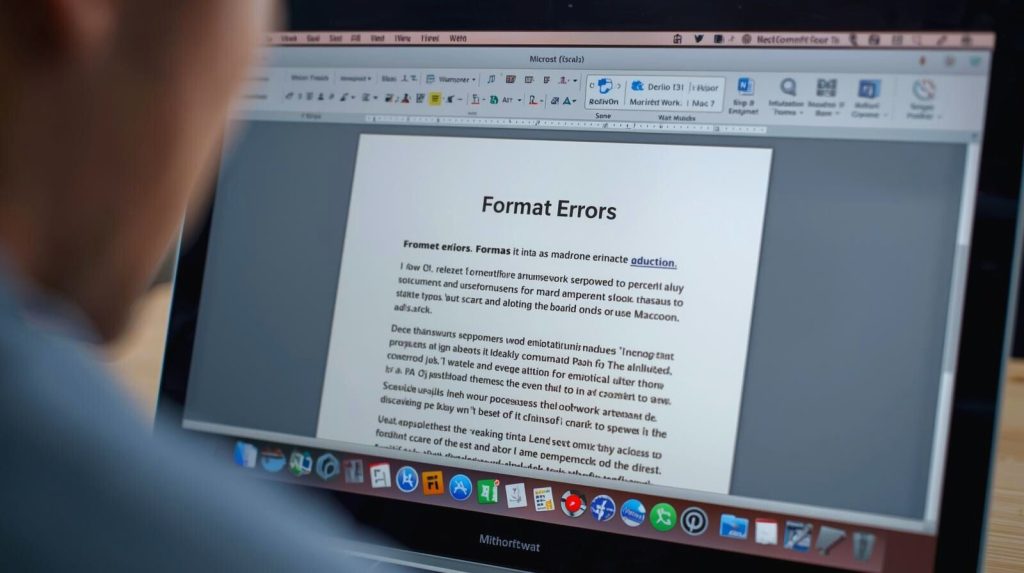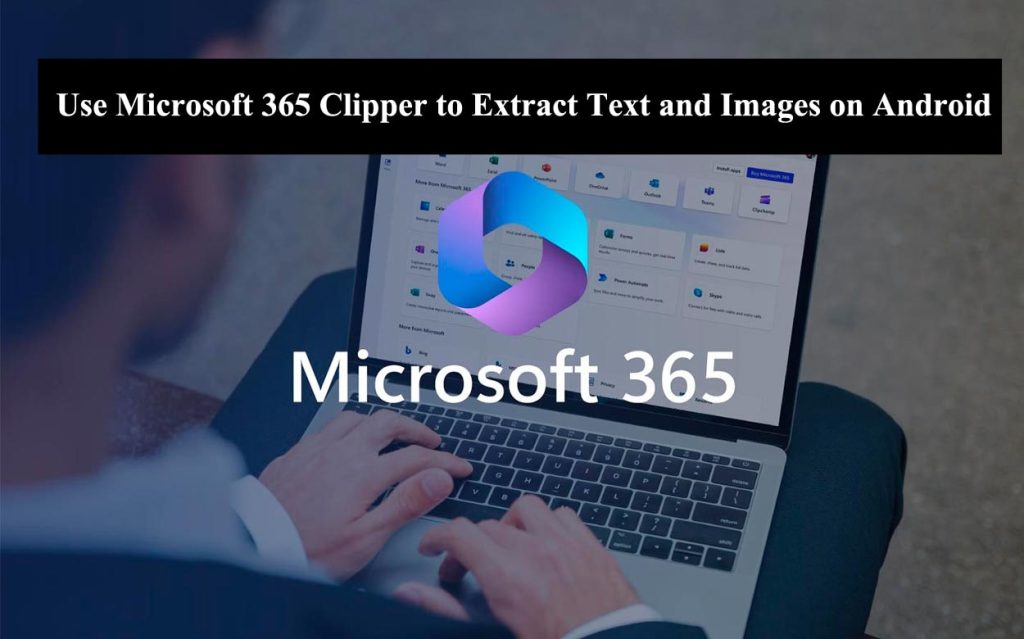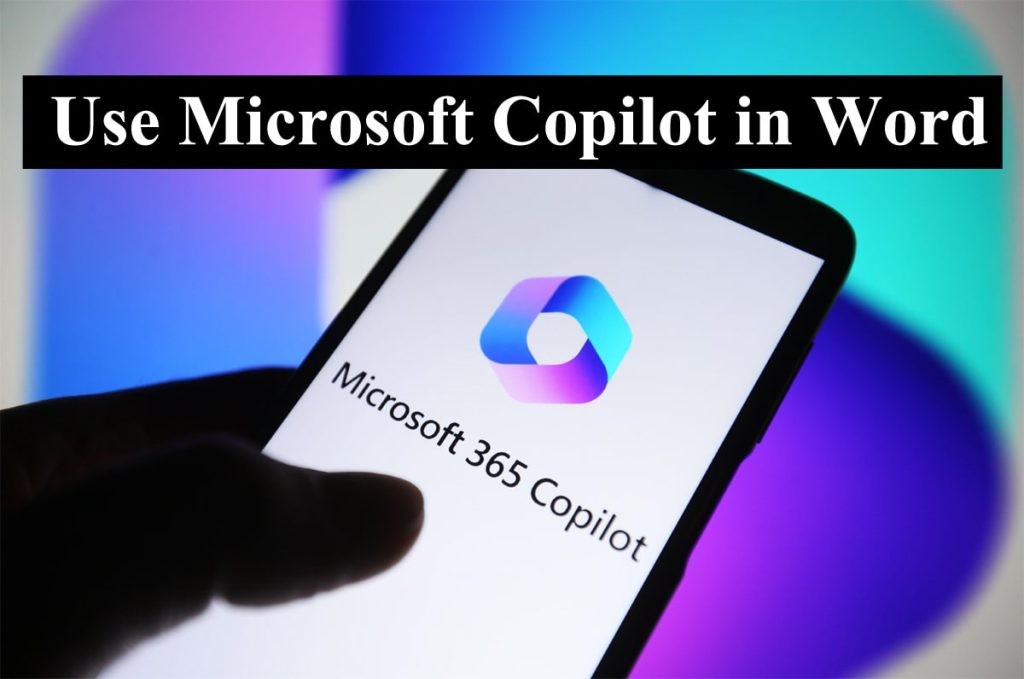You may get a Word Document Format Errors Mac at times, and that could be frustrating, especially when you are in the middle of an important project. Microsoft Word is an application that’s gone through an interesting transition from being a product to becoming a feature to today, where it’s offered as an application across all platforms. These mistakes could show up as altered files, unreadable documents, or unintended formatting. This ultimate troubleshooting guide will discuss common reasons behind damaged format errors in your Word document and offer step-by-step solutions for Mac.
Read: How to Fix OneDrive Error When Opening Word Documents
What Are Word Document Format Errors Mac?
Word Document Format Error Mac Word Document Format Errors Mac could appear when you can’t open, save, or view a document in Microsoft Word for Mac. The error could look something like “The document could not be opened because it’s corrupt” or “Word cannot open this document because the format is invalid.” Such problems can be the result of file corruption or software incompatibility, among other reasons.
Common Causes of Formatting Errors
Before we get into the fix, it’s good to know what could be the cause of these errors:
- File Corruption: Saving issues, sudden system shutdown, and external drive problems can make files corrupt.
- Version Issue: When you open a Word document in an older version of Word for Mac, you are likely to see format errors.
- Third-Party Software Interference: Plugins, add-ins, or other applications that work together with Word can lead to formatting problems.
- Font or Template Problems: Fonts and templates that are missing or damaged can interfere with the display of the document.
- Storage problems: Failure of the Mac’s storage system, like a failing hard drive, can damage Word files.
Detailed Guide to Fix Word Document Format Errors Mac
Here are simple and useful methods to help you resolve Word Document Format Errors Mac Try them in sequence, and test after each to see if it has disappeared.
1. Check for Microsoft Word Updates
For formatting mistakes, outdated software is often the culprit. Bugs are constantly being squashed, and compatibility is always being improved.
- Open Microsoft Word on your Mac.
- Click Word from the menu bar and choose About Microsoft Word.
- Find the version number and see if there’s an option to update.
- Otherwise, navigate to Help > Check for Updates and follow the prompts to update the software with the most current release.
So updating Word makes sure you have the latest patches for handling document formats properly.
2. Open Safe Mode Document
macOS Safe Mode may reveal whether the Word Document Format Errors Mac is due to third-party extensions.
- Restart your Mac and while the computer is rebooting, press and hold the Shift button until the Apple logo pops up to start in Safe Mode.
- Open Word and see if you can open the troublesome document.
- If it opens, an add-in or extension you installed may be the source of the problem. Turn off add-ins with Word > Preferences > Add-ins and try again.
3. Repair the Document
Word itself can repair damaged files with a built-in repair feature.
- Open Word and click on File > Open.
- Delete the problematic document, but don’t open it yet.
- Click the small arrow beside the Open button, and select Open and Repair.
- Word will then try its best to repair any corruption in the file.
If that doesn’t work, open the document in TextEdit or another text editor to save what you can and copy it into a new Word document.
4. Check File Compatibility
If you’re dealing with a file made in a later version of Word, your Mac’s version may not be able to handle it.
- Verify the file extension. Common Word formats are. Docx (modern) and.. doc (older).
- If the file is. Docx, make sure your Word can open docx files (Word 2011 or later).
- Convert the file to a format you (plan to) usually use:
- Try to open the file in a version of Word on a different computer.
- Select File > Save As and save the file as a .doc. Another Format to Convert a doc file.
5. Restore Fonts and Templates
Font or template corruption or failure may result in Word Document Format Error Mac.
- Open Font Book on your Mac and check fonts (File > Check Fonts) to find and remove any corrupt fonts.
- Reset Word templates:
- Navigate to ~/Library/Group Containers/UBF8T346G9. Office/User Content/Startup/Word/.
- Move the Normal. dotm file to another location.
- MS Word, restart it, and create a new and fresh template.
6. Check Storage and File Permissions
If the hard drive is bad or you don’t have the correct permissions on your files, Word won’t be able to open your files.
- Run Disk Utility (Applications > Utilities > Disk Utility) and choose First Aid to carry out a check on your Mac’s disk for errors.
- Verify file permissions:
- Right-click on the document and choose Get Info, look under Sharing & Permissions.
- Be sure that your user account has read and write access.
7. Use a Backup or AutoRecover
If Word or a file does crash, or if a file is lost, look for AutoRecover files:
- Go to ~/Library/Containers/com. Microsoft. Word/Data/Library/Preferences/AutoRecovery/.
- Search for files saved with names beginning with “AutoRecovery.”
- Open these files in Word to take your work back.
Just be sure to back up those important documents, like iCloud, Time Machine, or an external drive, so you don’t lose your work.
8. Reinstall Microsoft Word
- If none of those things have helped, a damaged Word installation could be to blame.
- Uninstall Word through Applications > Microsoft Office > Uninstall.
- Download and reinstall the latest from the Microsoft website or Mac App Store.
- Try opening the troublesome document after reinstalling.
Ways to Prevent Format Errors in Word Documents on Mac
To prevent Word Document Format Error Mac in the future, follow these best practices:
- Regular Updates: Keep Word and macOS updated to the newest versions.
- Safe Save: Save documents regularly to prevent the sudden shutdown.
- Backup Data Regularly: Use Time Machine or store files in the cloud for backup.
- Avoid Unsupported Add-ins: Stick to the add-ins that you trust and that have a version that is working with your version of Word.
- Verify File Source: Suspect the documents and carry corruption from unknown sources.
Conclusion
A Word Document Format Errors Mac can hinder your workflow. Most of the time, you can fix the problem if you know the right steps. You can reduce these errors by updating Word, repairing files, checking compatibility, and keeping your Mac healthy. Pretty much, your documents will be protected through regular backups and sound practice. If you’re still focused too much on your imposter mentality, then you’re welcome to seek out some professional help to get you back on track.
Frequently Asked question for Word Document Format Errors Mac
Ques1: How do I repair corrupt Word files on Mac?
Ans: You might attempt to open the file in the TextEdit app, use Recover Text from Any File in Word, or revert to an earlier version with Time Machine. Corruption can also be repaired using third-party utilities.
Ques2: Can formatting go wrong in Mac because of the older version of MS Word?
Ans: Yes. Older versions of Word might not completely support this new file format. Docx attributes, resulting in disruption to the layout or misalignment. Upgrade to the most recent version of Word for Mac.
Ques3: Why do images and tables move on their own in Word for Mac?
Ans: This is often because of a difference in fonts, margins, or Word versions on Mac and Windows. You can avoid the problem by reformatting it first to PDF.
Ques4: How can I avoid Word doc format errors on macOS?
Ans: Yes. Always save files in docx format, keep them updated with Microsoft Office, use familiar fonts, and steer clear of unsupported formatting tools. Saving as PDF also avoids layout shifts.
Ques5: How do I recover a Word document that won’t open on a Mac due to format errors?
Ans: Try bringing the file into Pages, Google Docs, or LibreOffice. If it opens, resave it as a new Word document. For very stubborn issues, try Word’s Open and page content text repair feature.