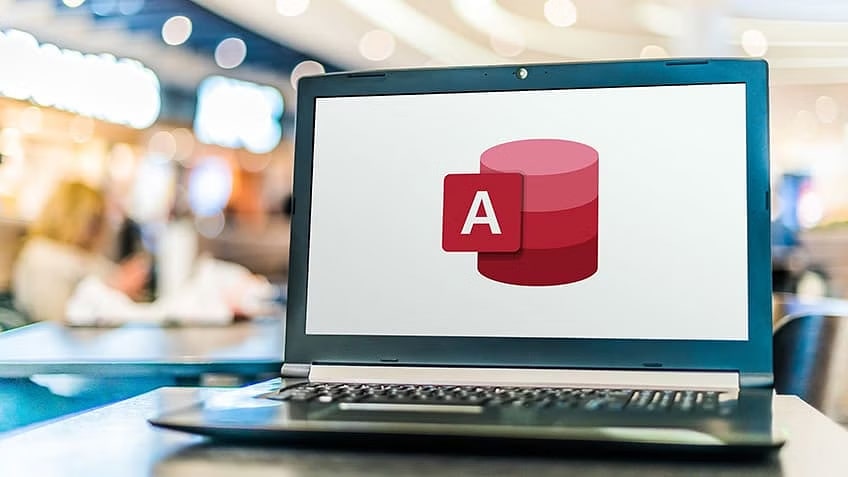Microsoft Access, a tool, for managing databases has never been officially available for Mac users. Nevertheless, if you ever find yourself in need of working with and organizing databases created in Access on your Mac computer there are ways to go about it. In this guide, I will guide you through running Microsoft Access on your Mac, including the Apple Silicon Macs.
Read: How to Stop Verifying Microsoft Word Every Time You Open It
Read: How To Unlock Microsoft Word Document
Is Microsoft Access Installation Necessary on My Mac?
Before delving into the installation steps it’s essential to assess your requirements. If your goal is solely to create and manage databases there are alternatives to Microsoft Access that cater specifically to Mac users. These alternatives often provide more cost-effective solutions.
Moreover, if your objective is limited to viewing Access files without making changes there are Microsoft Access Viewers designed for Mac that enable you to access database content without editing.
However, if functionalities such as viewing forms, reports, VBA modules, or opening password-protected files are crucial, for your tasks running Microsoft Access directly would be necessary.
How to Use Microsoft Access on a Mac
Does Microsoft Access Work on Apple Silicon Macs? Sure you can set up Microsoft Access, on Apple Silicon Macs using virtualization software. Here’s a simple guide;
1. Install Parallels Desktop or VMware Fusion;
These programs enable you to operate Windows alongside macOS on your Mac. Parallels is known for its user interface and the convenience of downloading and installing Windows.
2- Set up a Windows Machine
Using Parallels or VMware Fusion create a Windows environment. Make sure you have a copy of Windows for installation on this virtual machine.
3- Start the Windows Machine
Once your virtual setup is complete launch the Windows environment. You’ll now have access to a version of Windows, on your Mac.
4- Install Microsoft Access;
Inside the virtualized Windows system install Microsoft Access. You can now utilize Access like you would on a Windows computer.
Other Ways to Install and Use Microsoft Access on a Mac
While using Parallels is a method there are alternatives to consider;
1 – Online Options;
You could explore web-based tools, like Microsoft 365 Online or Google Sheets. These may not offer the Access experience. Can handle basic tasks effectively.
2 Remote Desktop Services Access;
Another option is to utilize hosted desktop services to access Microsoft Access from devices like Mac, iPad, or Android. This method ensures security, reliability, flexibility, and seamless integration.
In Summary
Although Microsoft Access isn’t directly accessible on Mac systems, virtualization tools like Parallels provide a solution. By setting up a Windows machine you can effectively run Access on your Mac. Manage your databases with ease. Whether you’re using Apple Silicon Macs or older models this approach guarantees compatibility and functionality.
It’s important to note that while there are options besides Microsoft Access it remains a robust tool for database management even on Mac platforms. I trust this guidance will assist you in navigating the use of Microsoft Access, on your Mac! Should you require clarification or support please don’t hesitate to reach out.