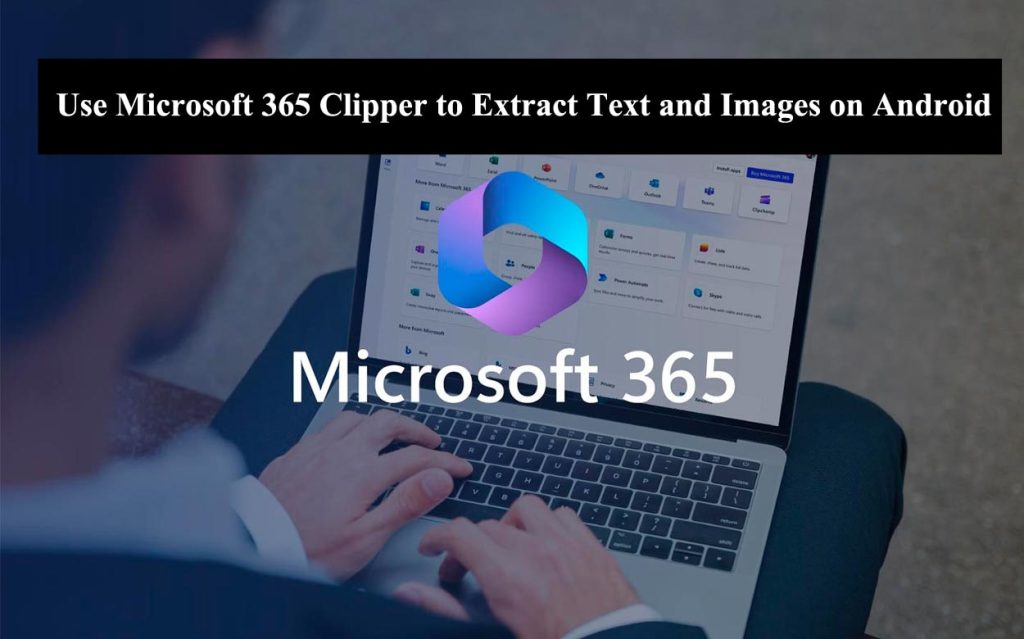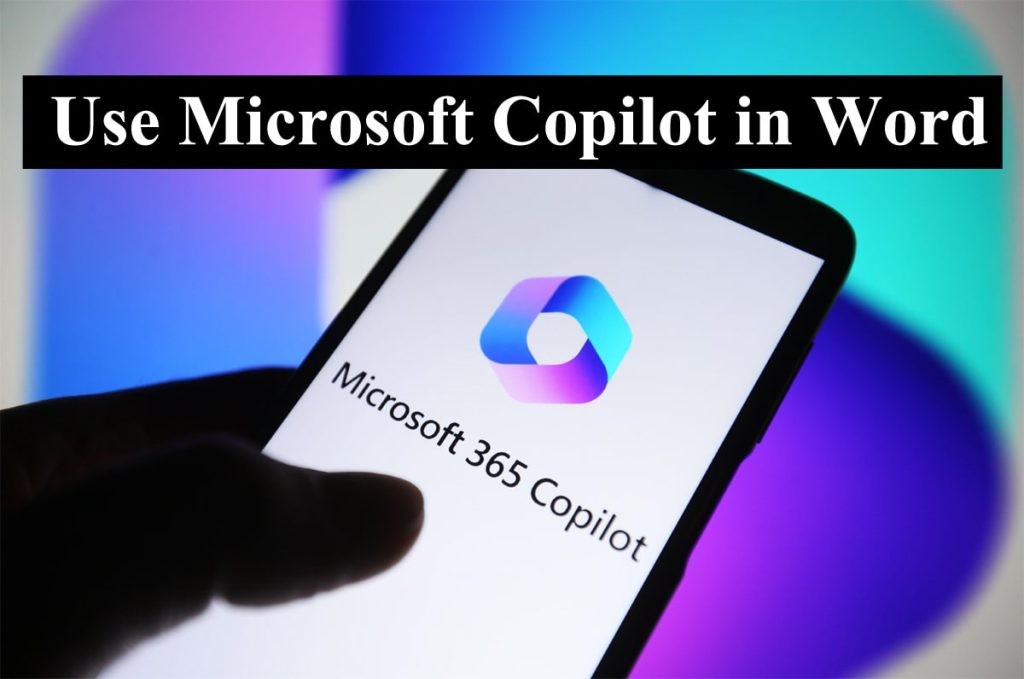Microsoft Word is a popular word-processing software used by millions of people worldwide. Sometimes, you may encounter a situation where you need to unlock Microsoft Word document. In this guide, we will show you how to unlock Microsoft Word document in three easy methods.
Read: How to Stop Verifying Microsoft Word Every Time You Open It
Understanding Password Protection in Microsoft Word
Before we explore the unlocking process, it’s crucial to understand why a Word document might be password-protected.
- Document Security:
- Password protection is a security feature designed to prevent unauthorized access to sensitive information.
- Users apply passwords to control who can open, edit, or print their documents.
How To Unlock Microsoft Word Document
Microsoft Word document typically involves removing or bypassing the password protection applied to it. Here’s a step-by-step guide to help you how to unlock Microsoft Word document:
Method 1: Change the settings in MS Word
- Open the Word document you want to unlock.
- Click on the ‘File’ tab.
- Click on ‘Options’.
- Click on ‘Trust Center’.
- Click on ‘Trust Center Settings’.
- Click on ‘Protected View’.
- Uncheck the box that says ‘Enable Protected View for files originating from the internet’.
- Click on ‘OK’ to save the changes.
Method 2: Use a third-party tool
If you don’t know the password to unlock the Word document, you can try using a third-party tool like Passper for Word. Passper for Word is a powerful tool that can help you unlock a password-protected Word document in just a few clicks. Here are the steps to use Passper for Word:
- Download and install Passper for Word on your computer.
- Launch Passper for Word and click on ‘Recover Passwords’.
- Click on ‘Add’ to import the password-protected Word document.
- Select the attack type you want to use to recover the password.
- Click on ‘Recover’ to start the password recovery process.
- Once the password is recovered, use it to unlock the Word document.
Method 3: Use an online service
If you don’t want to install any software on your computer, you can use an online service like LostMyPass to unlock the Word document. LostMyPass is a free online service that can help you recover the password of a password-protected Word document. Here are the steps to use LostMyPass:
- Go to the LostMyPass website.
- Click on ‘Upload your file’.
- Select the password-protected Word document you want to unlock.
- Click on ‘Submit’.
- Wait for the password recovery process to complete.
- Once the password is recovered, use it to unlock the Word document.
Conclusion
We hope this guide has helped you unlock a Microsoft Word document. By following these simple steps, you can unlock a password-protected Word document in just a few minutes. If you have any questions or comments, please feel free to leave them below.