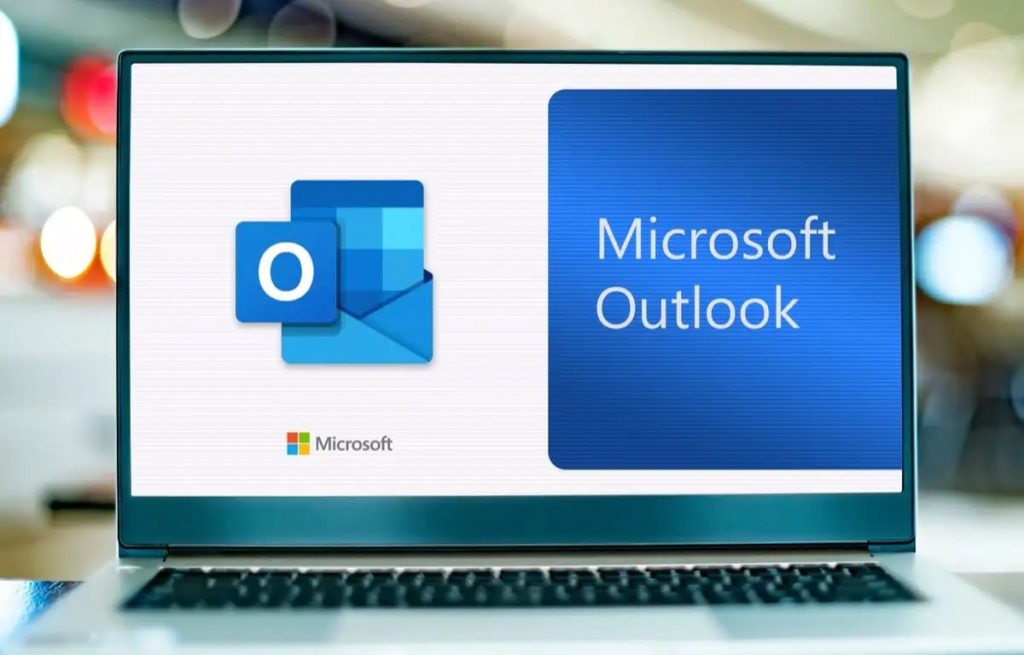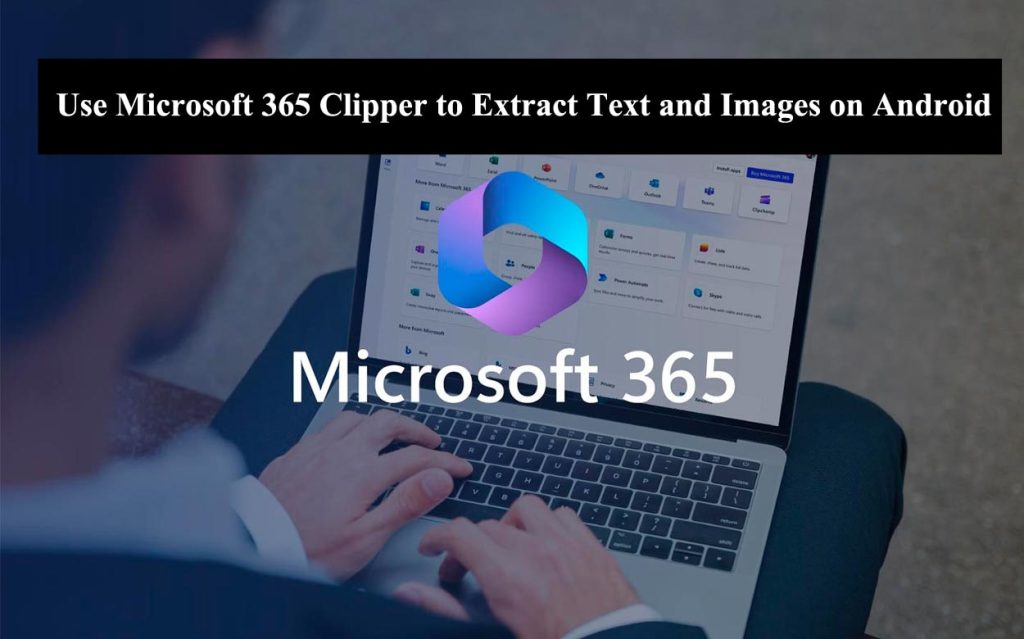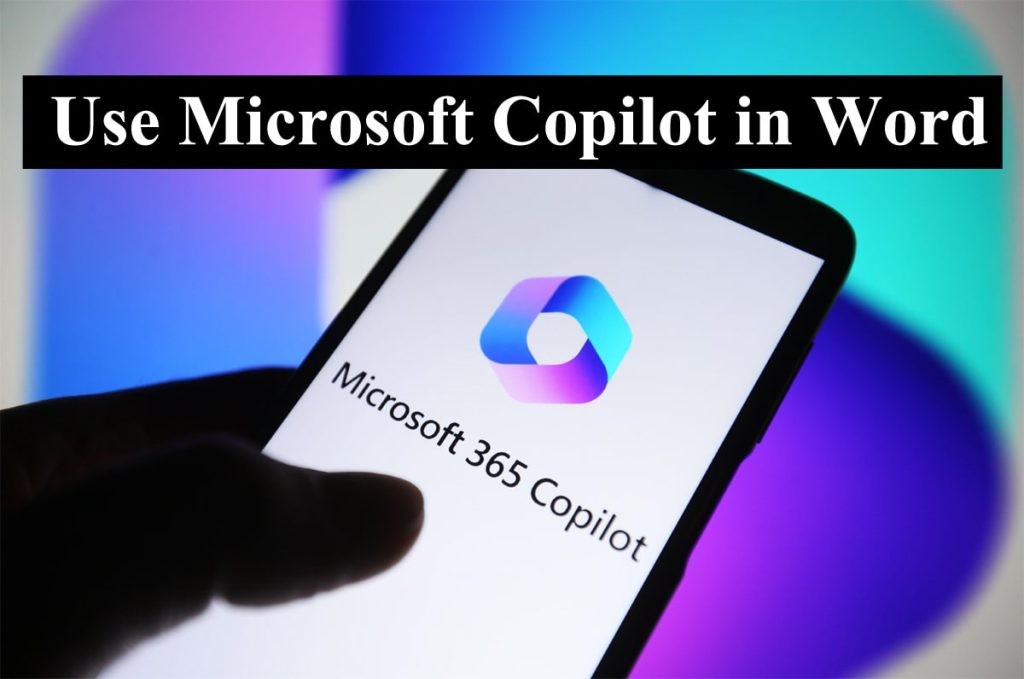How to Stop Verifying Microsoft Word Every Time- If you are a Microsoft Word user, you may have encountered a problem where the application takes a long time to launch and shows a message saying “Verifying Word”. This can be annoying and frustrating, especially if you need to work on a document quickly. In this blog post, I will explain what causes this problem and how to Stop Verifying Microsoft Word to fix it.
Read: How To Unlock Microsoft Word Document 2024
What is Verifying Microsoft Word and Why Does It Happen?
Verifying Word is a process that checks the integrity and compatibility of the application and its files. It usually happens when you install a new update, change your operating system, or move the application to a different location. It can also happen if the application is corrupted or damaged by malware or other factors.
Verifying Word ensures that the application works properly and safely, but sometimes it can take longer than expected or get stuck in a loop. This can happen due to various reasons, such as:
- The application is not compatible with your operating system or device. For example, some older versions of Word may not work well with the latest macOS Catalina12.
- The application is not activated or has expired. For example, if you are using a Microsoft 365 subscription, you need to sign in with your account and renew your subscription if it has expired3.
- The application is not updated or has missing or outdated files. For example, if you are using an older version of Word, you may need to download and install the latest updates2.
- The application is conflicting with other applications or settings on your device. For example, if you have enabled the spell check or grammar check features in Word, they may interfere with the verification process45.
How to Stop Verifying Microsoft Word?
There are several ways to fix the Stop Verifying Microsoft Word problem, depending on the cause and the severity of the issue. Here are some of the most common and effective solutions:
- Update the application. If you are using an older version of Word, you may need to update it to the latest version compatible with your operating system and device. You can check for updates by going to File > Account > Update Options > Update Now2.
- Activate the application. If you are using a Microsoft 365 subscription, you need to sign in with your account and ensure your subscription is active and valid. You can check your subscription status by going to File > Account > Product Information3.
- Turn off the spell check and grammar check features. If you have enabled the spell check or grammar check features in Word, you may need to turn them off to speed up the verification process. You can do this by going to File > Options > Proofing and unchecking the boxes for “Check spelling as you type” and “Mark grammar errors as you type”4.
- Reinstall the application. If the application is corrupted or damaged, you may need to reinstall it to fix the problem. You can do this by uninstalling the application from your device and then downloading and installing it again from the official website or the app store2.
- Contact Microsoft support. If none of the above solutions work, you may need to contact Microsoft support for further assistance. You can do this by going to the Microsoft support website and choosing the option that suits your problem.
Conclusion
Verifying Word is a common problem that many Word users face, but it can be fixed easily with some simple steps. By following the solutions in this blog post, you can Stop Verifying Microsoft Word every time you open it and enjoy a smooth and fast experience. I hope you found this blog post helpful and informative. If you have any questions or feedback, please leave a comment below. 😊